What does the Yoast SEO plugin actually do? [2024]
I may get paid commission for purchases made after clicking a link in this post.
The Yoast SEO plugin is so much more than green bullets! Installing the Yoast SEO plugin can really help your SEO. But there are a lot of myths and misconceptions surrounding this plugin. So what exactly does Yoast do?
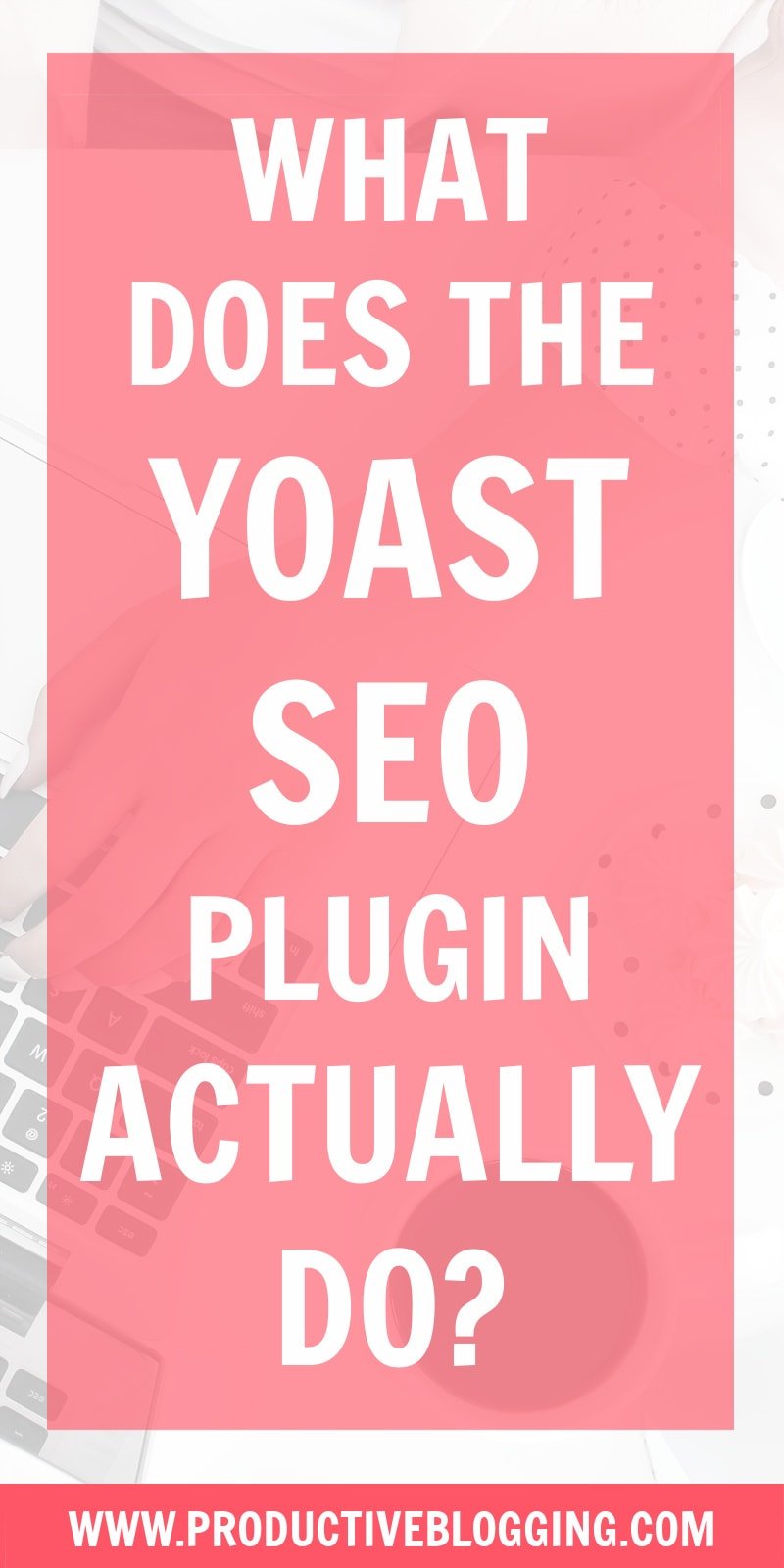
Yoast SEO is a hugely popular WordPress plugin… and with good reason! When used correctly, it can help you seriously improve many different aspects of your SEO.
But there are also a lot of myths and misconceptions surrounding this plugin.
Some bloggers think that installing Yoast will magically ‘do’ SEO on their blogs… sadly it’s not THAT clever.
And many bloggers think that all Yoast does is give out a red, amber and green traffic light score… but Yoast is so much more than green bullets!
In fact, most bloggers don’t really know the full extent of what Yoast really does. From fixing a whole bunch of technical issues in the background, to generating the correct schema for any given page, automatically no-indexing pages you’d never want Google to index to enabling you to control breadcrumbs, and so much more… Yoast does a lot to help you improve your SEO!
In this article, we’ll look at exactly what the Yoast plugin does (and some of the things it doesn’t do!) to help improve your blog’s SEO so you can get lots of lovely search engine traffic.

Creates an XML sitemap
Yoast automatically generates an XML sitemap for your blog, which you can then submit to Google via Google Search Console. A sitemap lists all the pages on a website, making sure search engines can find and crawl them all, and helping them understand your website’s structure.
Submitting your sitemap to search engines is not essential, but it can help search engines find all your posts and pages more easily and crawl your site more efficiently.
READ MORE >>> How to submit your sitemap to Google Search Console
Outputs structured data
Yoast automatically outputs a fully integrated structured data graph for your website. This helps search engines understand your website content better and how all the different parts are connected.
READ MORE >>> Schema, structured data and robots
Adds self-referencing canonicals
Yoast adds self-referencing canonicals to all your posts, pages and archives. This means that even if you have inadvertently created duplicate content (quite common, for example because of UTM parameters, comment pagination, printer friendly pages – or any other time when the same content is available on two or more URLs), Yoast will tell search engines to only pay attention to the original content.
READ MORE >>> rel=canonical: the ultimate guide
Handles pagination correctly
Yoast automatically tells search engines when particular pages on your site are part of a paginated archive (Page 1, Page 2, Page 3 etc.)
READ MORE >>> Pagination and SEO: best practices
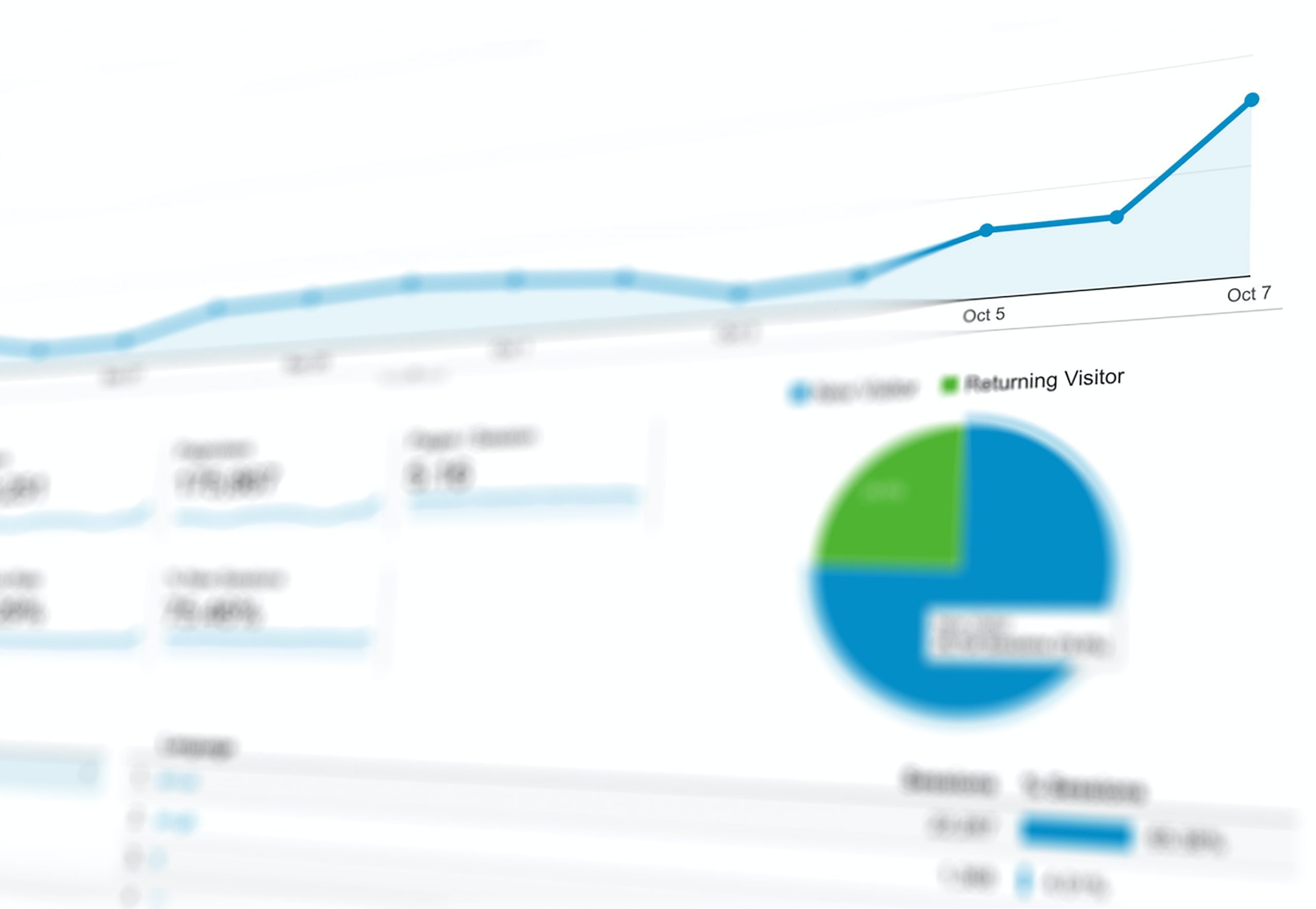
Automatically nofollows login and registration links
The Yoast SEO plugin automatically nofollows login and registration links on your blog. In other words, it tells search engines not to follow these links, as you do not want search engines trying to follow your login and registration links.
Automatically no-indexes internal search results
According to Google’s guidelines, internal search results pages should be no-indexed as landing on a search results page from Google is obviously a pretty bad user experience.

The Yoast SEO plugin automatically no-indexes your internal search results, so this isn’t a problem!
Allows you to noindex pages, posts and archives
The Yoast SEO plugin also allows you to no-index any pages, posts or archives you choose to via the ‘Advanced’ section of the Yoast SEO metabox. To no-index a post or page, you simply select ‘No’ where it says ‘Allow search engines to show this post/page in search results?’.
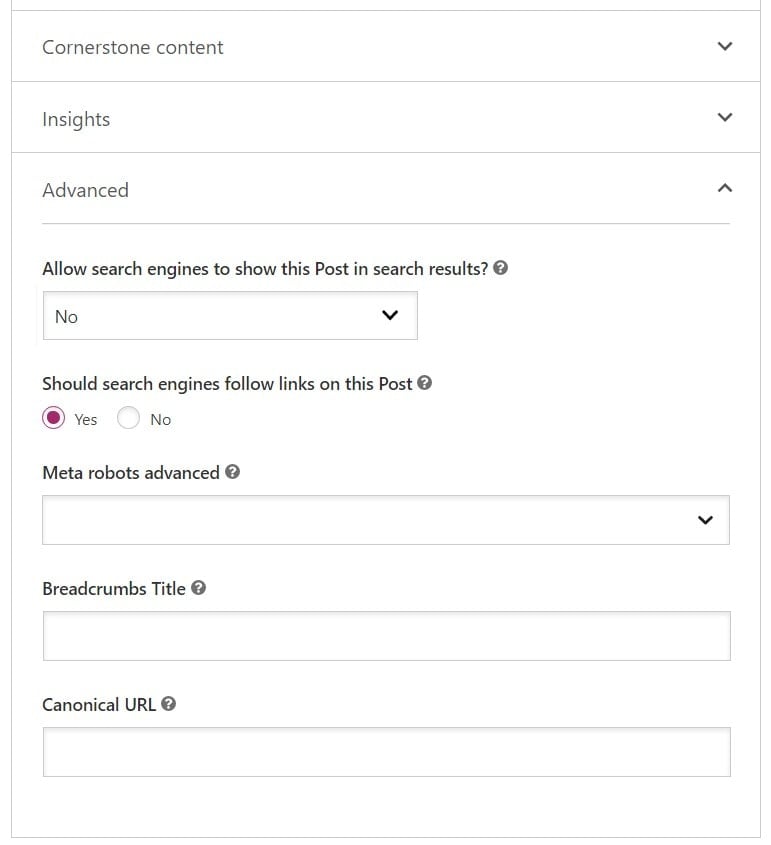
For example, you might want to no-index tag archives, author archives and other thin content that needs to be on your blog, but which you don’t want turning up in Google searches!
READ MORE >>> Which pages should I noindex on my site?
Allows you to redirect attachment URLs to the attachment itself
The way WordPress works means that a separate page is created for every attachment (for example, your photos). If you do nothing about this, search engines will index your attachment URLs. This will lead to searchers landing on pages from your site which are just a photo and nothing else – a very poor user experience and is therefore very bad for your SEO.
Fortunately, there is an easy fix if you have the Yoast SEO plugin. Simply go to YOAST SEO >> SETTINGS >> ADVANCED >> MEDIA PAGES, and where it says, ‘Enable Media Pages’, ensure this is toggled OFF.

Removes replytocom variables
There is a special feature in WordPress that lets you reply to comments without activating JavaScript in your browser. However this means that for every comment, a separate URL with ‘?replytocom’ variables is created.
If you get a lot of comments, this means WordPress creates a lot of URLs with no real value and which you definitely don’t want search engines to crawl. Yoast removes these replytocom variables so this doesn’t cause a problem.
Allows you to find and fix orphaned content
Orphaned content is content on your website that does not have any internal links pointing to it. Search engines see content with lots of internal links pointing to it as more important than content with fewer links pointing to it. Orphaned content is therefore seen as unimportant, since it has ZERO links pointing to it. With the Yoast SEO plugin, you can easily find and fix this orphaned content so it is more likely to rank and so you get more traffic to your website!
READ MORE >>> How to optimize your blog’s site structure
READ MORE >>> How to use internal linking to boost your SEO
Gives you control over breadcrumbs
Breadcrumbs allow your readers to navigate round your site better and they help search engines to understand the structure of your site better. And both of these are good for SEO!
The Yoast SEO plugin gives you full control over your breadcrumbs. Simply head to YOAST SEO >> SETTINGS >> ADVANCED >> BREADCRUMBS.
Here, you can enable breadcrumbs in the Yoast plugin settings, as well as choose exactly what to show and where to show breadcrumbs (and where you don’t want them to appear!) You can also use the Yoast settings on an individual blog post, so you can make sure the correct category is displayed in the breadcrumbs for that post.
READ MORE >>> How to optimize your blog’s site structure
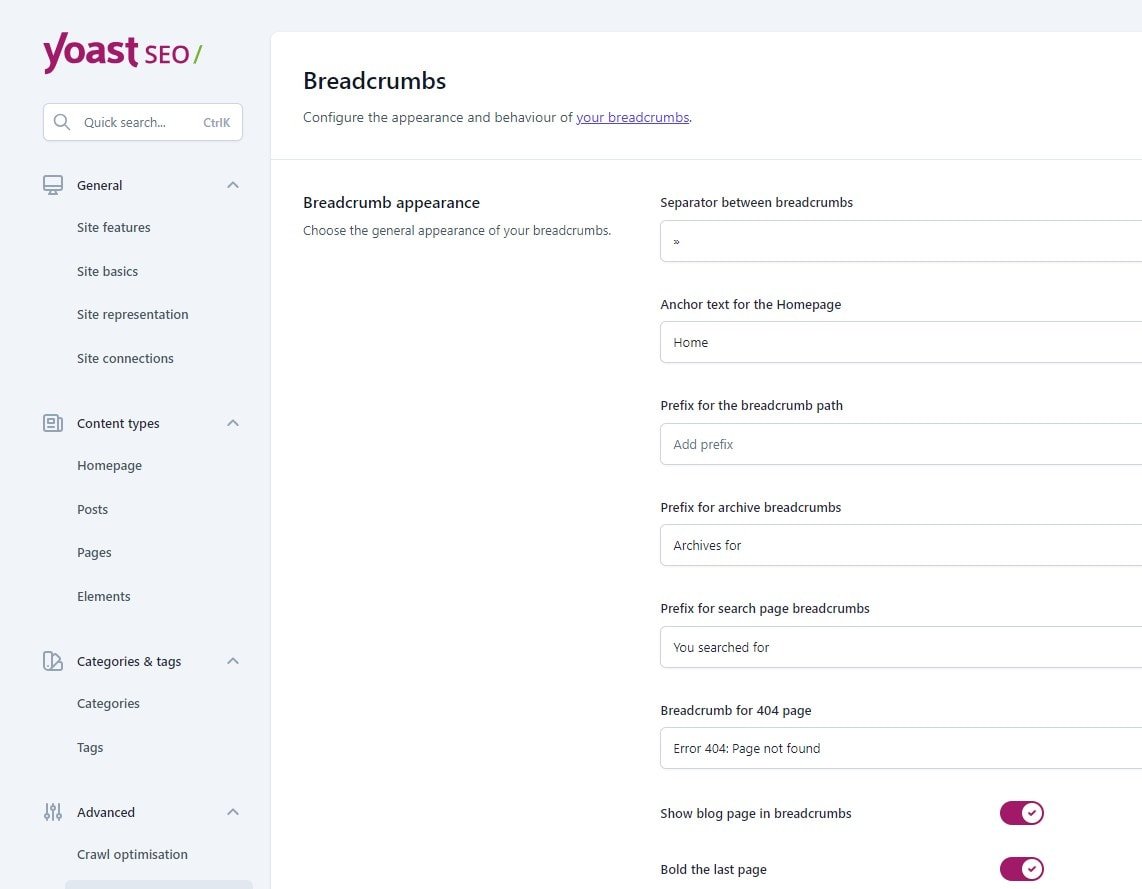
Gives you an easy way of verifying your site with Google Search Console
When you first verify your website with Google Search Console, you need to add a verification code to your site. Yoast gives you an easy place to add that code. Simply navigate to YOAST SEO >> SETTINGS >> GENERAL >> SITE CONNECTIONS to do this.
READ MORE >> How to verify your site with Google Search Console
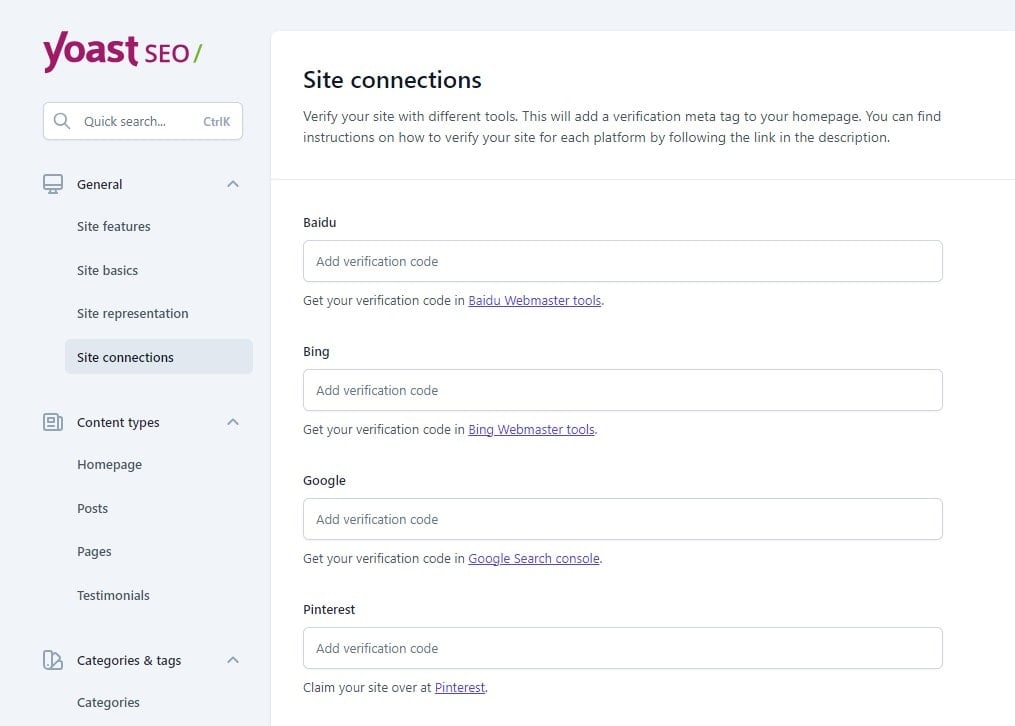
Gives you an easy way of confirming your site with Pinterest
When you first set up your Pinterest account, you will need to add a verification code to your website to confirm your site with Pinterest. Yoast gives you an easy place to add that code. Simply navigate to YOAST SEO >> SETTINGS >> GENERAL >> SITE CONNECTIONS and add your code.
READ MORE >>> Beginner’s guide to Pinterest for Bloggers
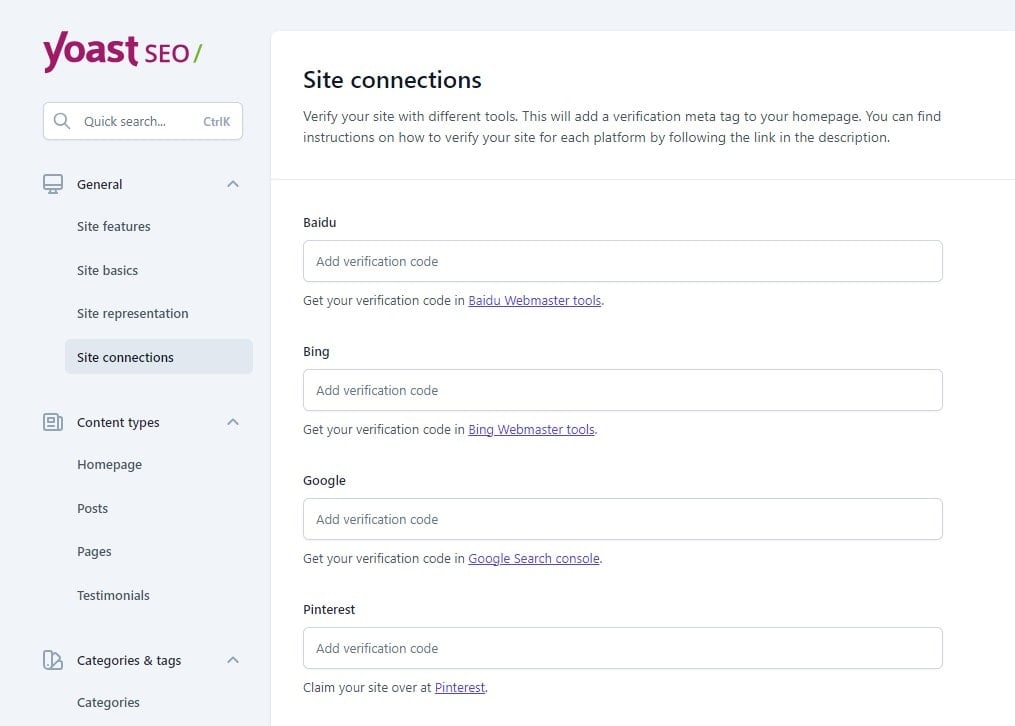
Adds OpenGraph tags to every post and page
Yoast adds OpenGraph tags to every post and page on your site. These are used by social media platforms like Facebook and Twitter, so they can display a preview with images and a text excerpt when a link to your site is shared. Just head to the SOCIAL section of Yoast to turn this feature on.
You can also set up the specific image and description you want to appear when your homepage is shared on social media, as well as a default image to use if the post/page being shared does not contain any images. You can find these options in SOCIAL >> FACEBOOK
Allows you to set a meta description for your homepage
The Yoast plugin also allows you to set a meta description for your homepage – for when your homepage appears in search engine results. To access this setting go to YOAST SEO >> SETTINGS >> CONTENT TYPES >> HOMEPAGE. Setting a meta description for your homepage makes the search result for your blog name appear more professional and it can help you get better click through rates.
READ MORE >>> How to get Google sitelinks for your blog
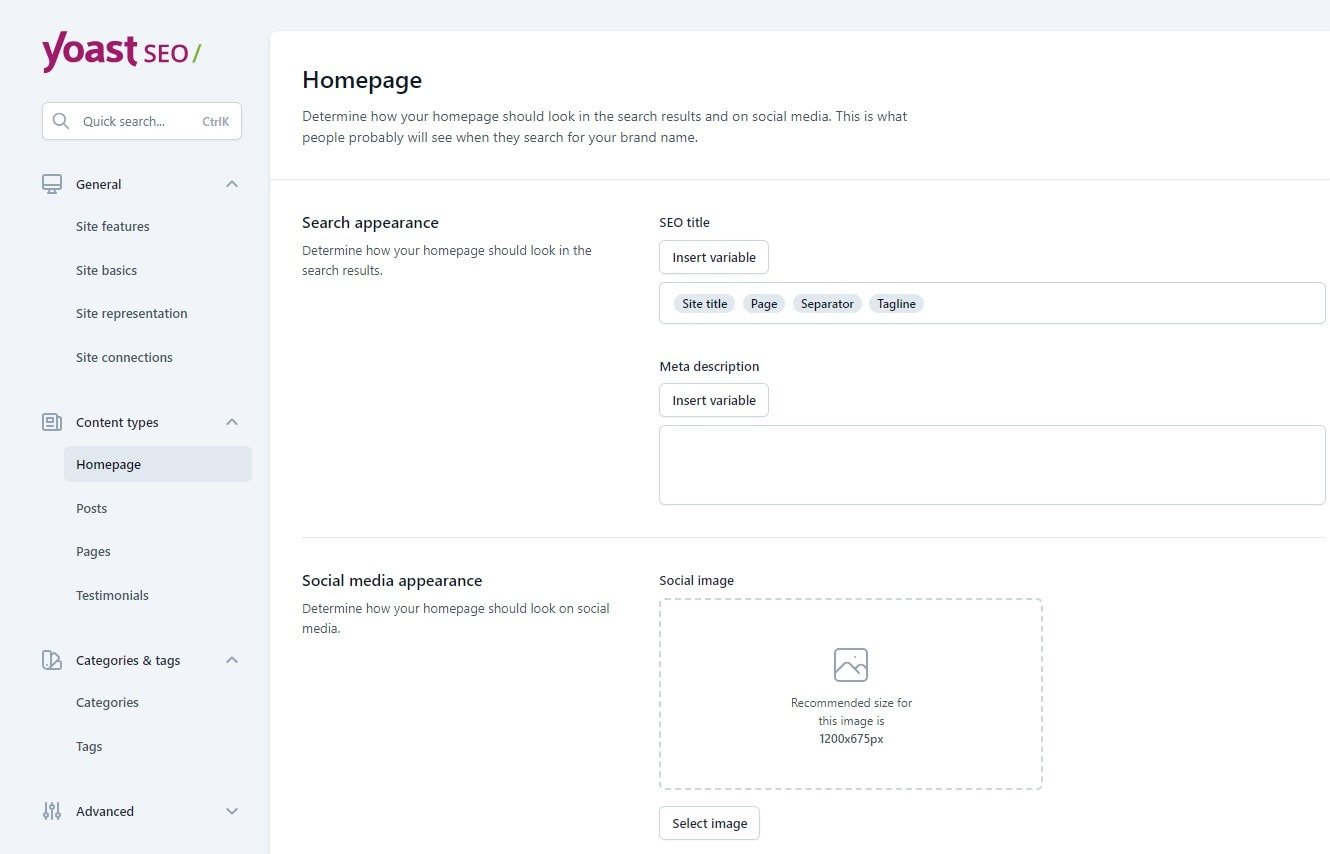
Allows you to add content before and/or after your RSS feed
The Yoast plugin allows you to add content before and/or after your RSS feed. You can use this feature to ensure that, even if someone steals your content, you are credited as the original source!
You can find this feature in YOAST SEO >> SETTINGS >> ADVANCED >> RSS.
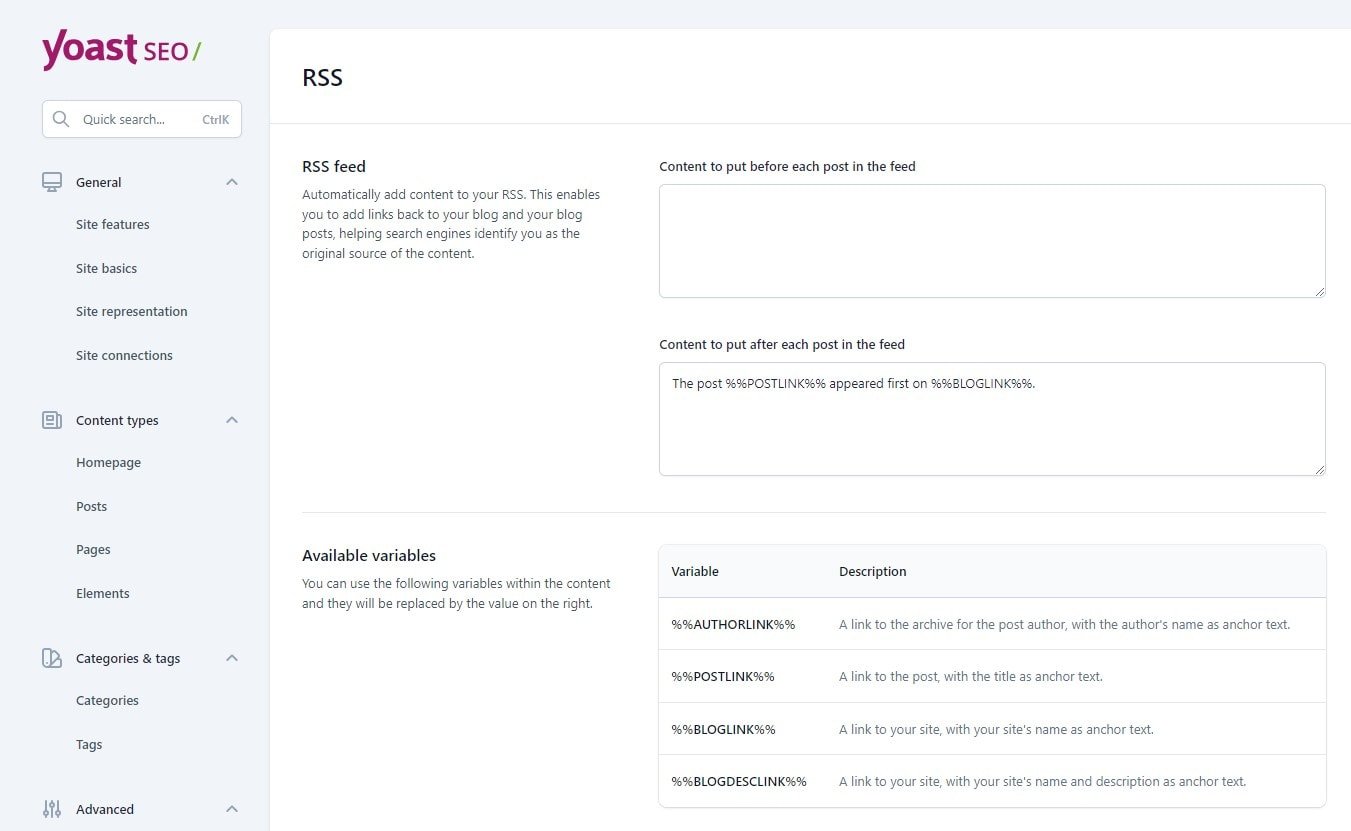
Tools to help you optimize a blog post for SEO
Of course, it would be remiss of me not to include in this list Yoast’s most famous feature – the green bullets! When you use the Yoast SEO plugin, you get a Yoast metabox at the bottom of the editing screen on every post, page and archive. You can use this feature to optimize your blog posts (and pages and category archives!).
It’s important to point out that this section does not ‘do’ anything magical. It does not tell Google that your blog post should be ranked for a certain keyword, nor does it force you to do anything you don’t want to do. It is simply a tool which makes suggestions about how you might want to improve your post to optimize it, so it stands the best chance of ranking for a particular keyword or keyphrase.
You should always use your common sense in tandem with this tool and you should never slavishly try to get green bullets at the expense of quality and/or user experience.
READ MORE >>> How to use the Yoast SEO plugin to optimize a blog post
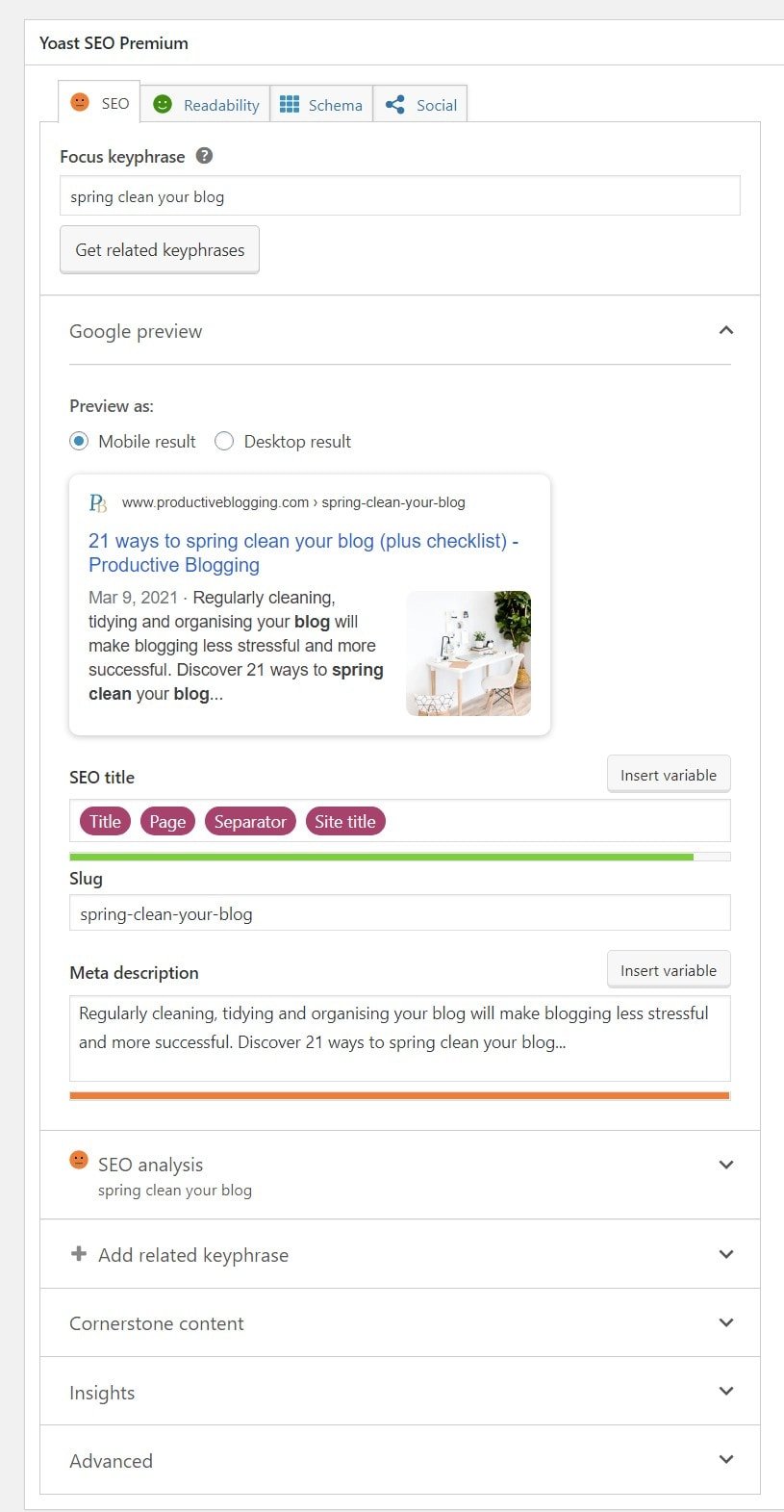
Tools to help you optimize a blog post for readability
In a similar way, Yoast’s readability analysis gives suggestions for how to improve the readability of your blog posts – another important part of SEO.
And again, this is simply a tool which makes suggestions which you can choose to ignore if you don’t feel the suggestion is appropriate for any given blog post. However, the suggestions are based on well established principles for good web copy, so they are well worth reading through and considering seriously.
READ MORE >>> How to get a good readability score in Yoast (and why you really want to!)
Tools to help you optimize cornerstone content
The Yoast SEO plugin also includes tools to help you optimize cornerstone content on your blog. Cornerstone content is your most important, most foundational blog posts – for example, ultimate guides to your main categories.
The Yoast plugin allows you to specify if a certain piece of content is cornerstone content. If you toggle this setting on, it will make the SEO and readability analysis more strict to reflect the fact that cornerstone content should be your best content.
READ MORE >>> How to use cornerstone content to increase blog traffic
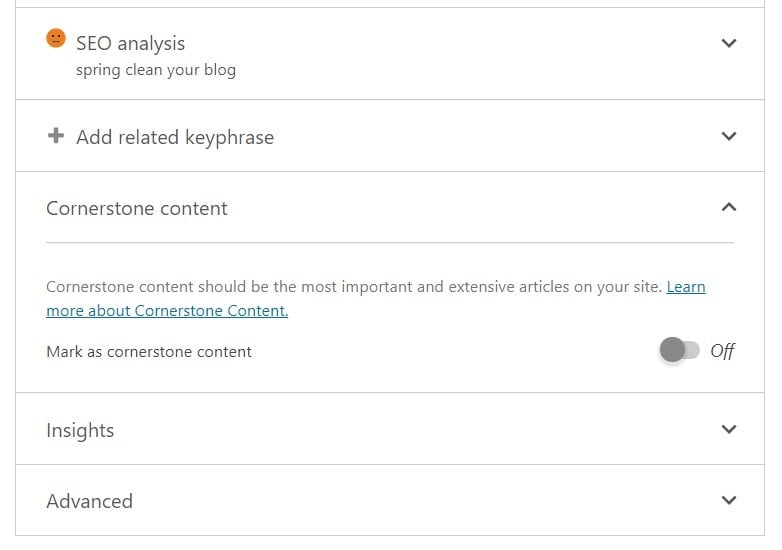
Tools to help you improve how your blog posts appear in search results
The Yoast plugin also gives you tools to help you improve how your blog posts appear in search results. These tools are located in the Yoast metabox on every post. You can use these tools to set a meta description for each post as well as change the SEO title and URL, where necessary.
READ MORE >>> How to use the Yoast SEO plugin to optimize a blog post
Even more SEO tools with SEO Premium
The Yoast SEO plugin is completely free, but there is also a Yoast SEO Premium plugin that comes with even more SEO tools, such as a redirects manager, better keyword optimization, internal linking suggestions and 24/7 support.
READ MORE >>> Is Yoast SEO Premium worth paying for?
Regularly updated
Not only does Yoast provide bloggers with a whole suite of tools to optimize their blogs and individual blog posts for search engines, Yoast are also committed to regularly updating their plugin – to keep it up to date with changes to both WordPress and SEO best practice.
Over to you!
Did any of these things surprise you? I’d love to hear about it if you learnt something new today. Let me know in the comments below.
And if you have any questions, feel free to ask away. I’ll do my best to help!
- How to set up the Yoast SEO plugin PROPERLY!
- How to use the Yoast SEO plugin to optimize a blog post
- How to get a good readability score in Yoast (and why you really want to!)
- Is Yoast SEO Premium worth paying for?
- 137 essential SEO terms every blogger should know! (+ free printable)
Don’t miss a thing!
Follow me on Twitter, Facebook and Instagram. Or why not subscribe to Productive Blogging and get blogging and productivity tips straight to your inbox every week?
Pin this post to read later
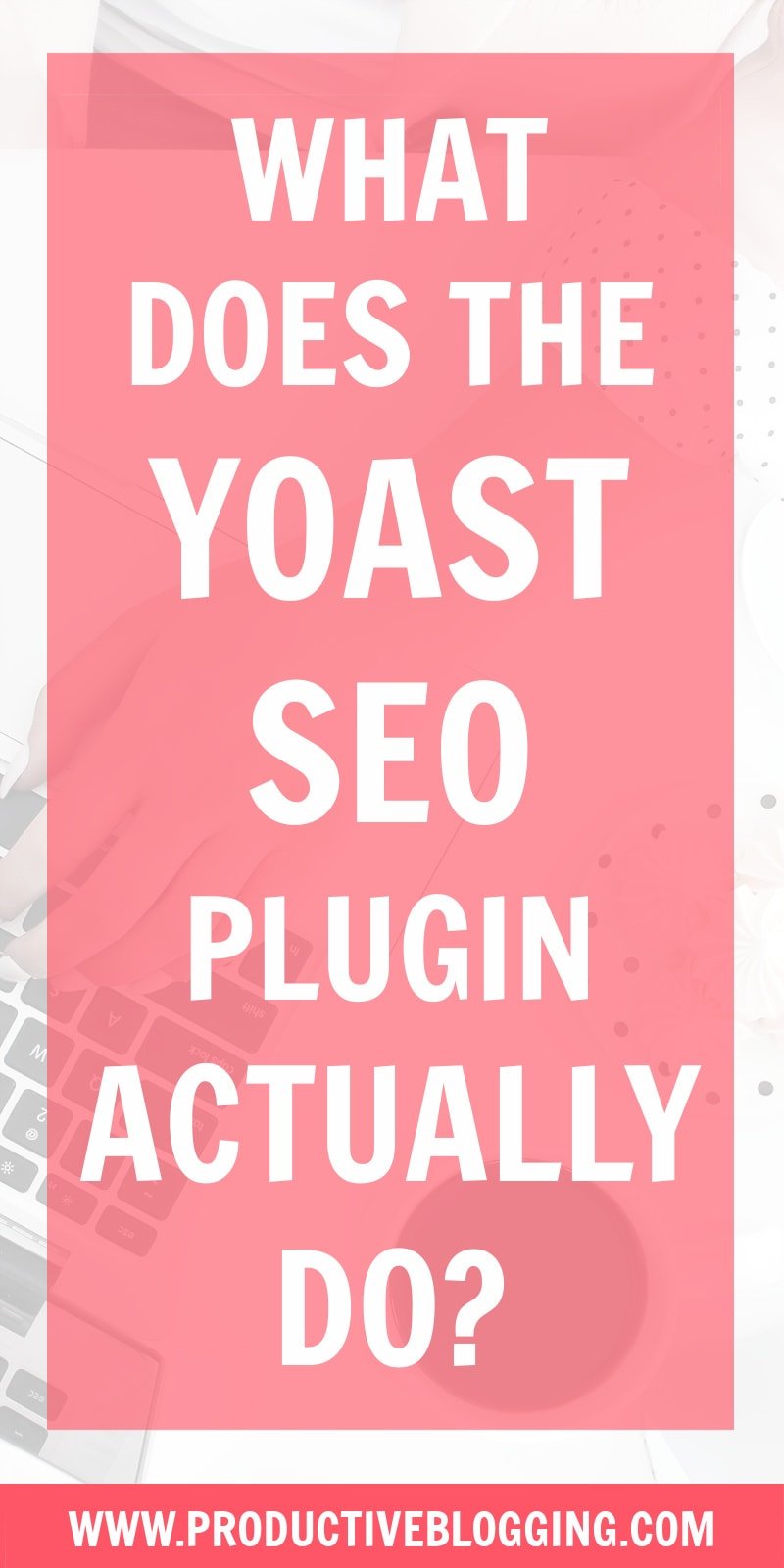

I’ve been slowly working my way through my Posts with Yoast to improve my sites SEO. However, you’ve brought/explained several things that sound good and need to be checked out too! Thanks for a very useful Post 🙂
Yay – that’s good to hear. I am so pleased you are finding my posts helpful! Eb 🙂
Who’d think before this post there was so much more about Yoast- WOW, so informative and I am so grateful for Eb and Productive Blogging!
Aw, thanks Pam!
I’ve been going through my Yoast settings and double checking them- and with every post I do I am taking more time to be sure of links, and keywords and more and trying to use Yoast as my guideline and getting those green lights (and a few orange lights to be honest) but WOW, Eb what a great post. It definitely is worth taking some time to really read and understand what Yoast really does- and re reading it to make sure I really get there gist of Yoast capabilities and how, what I can or need to do to get the most of Yoast!
Aw, that’s so good to hear!