How to optimize your blog’s site structure for SEO [2024]
I may get paid commission for purchases made after clicking a link in this post.
Site structure is a hugely important, but often overlooked, part of SEO. In this guide I share why site structure is so important and how to optimize your blog’s site structure for SEO.
The chances are that you know your blog like the back of your hand. If you want to read a particular post or look at all the blog posts in a category, you can probably find what you are looking for in a matter of seconds. But the same is not necessarily true for your readers.
Having a good site structure helps your readers find what they are looking for more easily and keeps them on your site longer. Conversely if your site structure is a jumbly mess, your readers are likely to struggle to find what they are looking for and leave.
Not only does having a good site structure helps your readers have a better experience on your site, it also helps search engines crawl your site more efficiently and understand your site better. For this reason, having a good site structure is a crucial part of SEO (Search Engine Optimization) and critical to the success of your blog.
Site structure covers things like tags and categories, your menu bar, internal linking, orphaned content, cornerstone content and breadcrumbs. We will cover each of these things in this article. But first, why is having a good site structure is so important for your blog?
(Note: If you are new to SEO, you might find it helpful to read my beginner’s guide to SEO first before reading this article.)
Why site structure is so important
Put simply, the better your site structure, the better your chance of ranking in search engine results. Site structure is critical for SEO success as it helps both your readers AND search engines understand and navigate your site more easily.
How site structure helps readers…
A good site structure helps your readers understand what your blog is all about. It helps them find what they are looking for on your website AND it encourages them to stay longer on your site. In other words, site structure means your readers have a better UX (User eXperience).
UX is a hugely important part of SEO because search engines want to give their users the best results. As I have said before, being the best result is the way you get to number 1 in search results. Part of being that best result is giving your readers a great UX. And a huge part of delivering a great UX is having a well organized, clear and helpful site structure.
How site structure helps search engines…
Not only does having a good site structure help your readers navigate your site more easily, it also helps search engines to find and index your content more quickly and efficiently.
Having a clear site structure also helps search engines understand your content better. The way you structure your site tells search engines what your site is mainly about and where to find the most important content on your site. It also helps you avoid things like duplicate content, poor quality content and content with no links from elsewhere on your site (orphaned content).
Key elements of site structure
Tags and Categories
Tags and categories are different ways to organize your website. Collectively they are called ‘taxonomies’. These taxonomies help both readers and search engines understand the topics your blog covers and helps them find related articles.
Categories
Categories are the big main topics you blog about – a bit like chapters in a book. In an ideal world, you should have between 4 and 8 main categories on your site. Each piece of content must fit into one of these main categories.
Subcategories
Categories can be sub-divided into sub-categories. You don’t HAVE to do this, but if you think that it would make things clearer and more helpful for your readers, then you probably should!
Another good reason for creating sub-categories is if one of your main categories starts to get too big – you can then split that category into subcategories.
Tags
Tags are a different way of categorising your content. Unlike categories, you don’t HAVE to use tags. And unlike categories, they are not hierarchical – you can’t have sub-tags!
Whereas I said categories are a bit like the chapters of a book, tags are more like the index page. The point of tags is to group content together that falls into multiple categories.
So, for example, say you have a food blog and your categories are ‘starters’, ‘mains’ and ‘desserts’. Your tags might be things like ‘vegetarian’, ‘vegan’, ‘gluten-free’ and ‘dairy-free’. They could also be things like ‘Mexican’, ‘Italian’, ‘Greek’ and ‘Spanish’.
One mistake people make is assuming that tags are keywords and that by stuffing in as many tags as possible they are going to increase the chances of getting found in search engines.
Sadly, the opposite is true.
If you create lots and lots of tags, you are creating lots and lots of what search engines see as ‘thin content’ pages. Because for every tag you create, a brand new ‘tag archive’ page is created on your site. These are pages that are not very useful to anyone. (If you are an established blogger, think of all those tags that you have that have just one post in them – not great UX!)
What’s worse is that these ‘thin content’ pages are not optimized (unless you have gone in and optimized each and every one – see below for how to do that). These tag archives are essentially diluting your overall SEO. In fact, some bloggers may find they have more tag archive pages than blog posts!
In an ideal world you would have just a few tags, and each tag archive page would be beautifully optimized for search engines. Done correctly, tags can be incredibly powerful for SEO and even rank in their own right in search engine results.
However, we live in the real world and most bloggers have hundreds – if not thousands of unoptimized ‘thin content’ tag archives. If this is you, I have good news – there’s a quick fix!
Head over to my guide to setting up the Yoast SEO plugin correctly and scroll down to the SEARCH APPEARANCE section and number 4 TAXONOMIES. There I show you how to no-index your tags.
Remember you don’t HAVE to use tags, so it doesn’t matter if they are no-indexed. But the benefit of no-indexing your tags is HUGE. You now don’t have a load of un-optimized, ‘thin content’ pages being indexed by search engines and crowding out your ‘real’ content. But you do still have the ability to link to tags and manually index individual tags that you HAVE optimized and DO want to rank in search engines.
Tag and category archives
Every time you create a new category, subcategory or tag. You create a new archive page. On these archive pages you will find all the posts in that category or tag.
For example, on Productive Blogging I have a category ‘SEO tips’. If you navigate to www.productiveblogging.com/category/SEO-tips, you will find all the blog posts in the SEO tips category.
Similarly, if you navigate to www.productiveblogging.com/tag/convertkit you will find all the posts I have tagged ‘convertkit’.
By default, these archive pages are just a list or grid of posts – no title, no introduction, nothing to help a reader who stumbles across that page to know what on earth they are looking at! Definitely not a great UX.
For best UX, you need to provide your readers with a title and introduction to help the understand what that category (or tag) is all about. What’s more, just like individual posts, these tag and category archive pages need to be optimized for search engines.
How to optimize tag and category archives for search engines
To optimize tags and categories archives for search engines, navigate to POSTS => CATEGORIES and click EDIT on your first category.
Write something that will explain to readers what they are looking at and what kind of posts they should expect to find in that category. If you have a lot of posts in that category, you may like to highlight some of the most popular posts. If it’s quite a technical category, it might be a good idea to tell your reader which posts to start with. If you have a product or a free opt-in relating to this category, this would be a great place to highlight it!
The next thing to do is to go to the Yoast meta box, at the bottom of the page, and write a short meta description for your category (this is what you want search engines to show in the search results).
You might also like to change the SEO title. By default, it will be ‘YOUR CATEGORY NAME Archives’ – which I don’t think looks that great in search results, so I change mine to something more attractive and with better keywords.
For example, I changed my SEO Tips category title from ‘SEO Tips Archives’ to ‘SEO for Bloggers’. Not only does this look better in search results but it is also a better keyword – no-one is going to be typing ‘SEO Tips Archive’ into Google, but tons of my target audience for this category (bloggers who want to know more about SEO) will be typing in ‘SEO for bloggers’. Your category archive titles are BIG opportunities to rank for your most important keywords, so use them wisely!
How to use your menu bar to improve site structure
Another place to help readers and search bots understand your site structure is in how you use your menu bar (or bars).
Depending on your theme, you will have one or more menu bars. Use these wisely. This is a real opportunity to showcase to both your readers AND search bots which content is the most important content on your website.
And this is a good reason why you don’t want to have more than about 8 main categories – because in an ideal world you would feature each of your main categories on your menu bar. If you have 127 categories, they won’t all fit!
However, depending on your website, and your audience, it may also make sense to direct your readers to other pages on your website from your menu bar. For example, you may well want to direct readers to your shop, your ‘work with me page’ (very important if you want to get sponsored posts), your ‘about me’ page, your privacy policy – or maybe one of your highest converting email list opt-ins. This is where having two menus can be extremely useful!
You want to make sure your menu bars are clear and direct your audience to your most important content, but you also want to avoid your menus looking cluttered and overwhelming.
With both my blogs I have two menu bars. The top one is where I put the ‘admin’ stuff: home, about me, work with me, privacy policy etc. The main one, that sits in the middle of your screen and first catches your eye, is the one with the main areas of content on it.
READ MORE => How to choose the right theme for your blog
Cornerstone content
Put simply, cornerstone content is the most important articles on your website – the posts you want to rank highest for in search engines.
You should write cornerstone articles about the keywords you most want to rank for. Typically, you should write one piece of cornerstone content for each of your main categories.
And crucially, these cornerstone articles should be the content on your site with the most internal links pointing TO them. Every time you write an article on your blog, you should ensure there is a link pointing to the most relevant cornerstone article.
Cornerstone content is super important for your SEO because it helps Google understand about your site structure. And, in particular, which is the most important content on your website.
If you write lots of blog posts on similar subjects, you need to tell Google which one is most important. If you don’t, you will end up competing against yourself in search results. But by using cornerstone content properly, including correct internal linking (more on that below), you are telling Google which article is the most important on that topic.
Cornerstone content also helps you rank better for hard-to-rank search terms. By writing a cornerstone article incorporating those competitive search terms, you have a better chance of being visible when people search for that topic.
Cornerstone content also helps establish your site as an authority in your niche. This gives more credibility to the rest of your blog, both in the eyes of your readers AND search engines.
If your blog is seen as authoritative in your field, you will find other websites will link back to your content, giving you valuable backlinks that will also boost your blog in search engine results.
READ MORE => How to use cornerstone content to increase blog traffic
Internal linking
Organising your site, using categories, tags, clear menus and great cornerstone content, is good – but it’s not enough. To really cement your site structure and make it crystal clear to search engines which is your most important content, you need to have a good internal linking structure.
Internal links are the links you put in your blog posts (and pages) which link to other posts and pages on YOUR WEBSITE.
Internal links help your READERS discover related content that may well be of interest to them. It also gives them somewhere to go if they need additional clarification on a topic.
Internal linking also helps SEARCH ENGINES better understand the structure of your site: which articles are related, and which is the most important content on your site.
If one of your blog posts has a lot of links pointing TO it from other posts and pages on your website, Google will see this post as MUCH MORE IMPORTANT than a blog post that has only one or two links (or no links at all!) pointing to it, and this will affect how it is treated in the algorithm.
If your internal linking structure is a bit of a mishmash, Google won’t be able to understand which is your most important content or how blog posts are related to each other and this will have a negative effect on your SEO.
If you have an established site this might sound like a lot of work! Don’t worry, it’s not as daunting as it sounds. In practice, there are really five key things you need to do.
The first is to make sure every piece of content on your website has at least one internal link pointing TO it (see the section below on ‘orphaned content’).
The second is to write cornerstone articles for each of your main categories and ensure every piece of content links back to the most relevant cornerstone article.
The third is to make sure your cornerstone articles link to each other.
The fourth is to make sure that, going forward, whenever you write a new blog post you include relevant links TO other blog posts on your website (including the most relevant cornerstone article) AND you include links FROM other articles back to your new blog post.
And finally, you need to make sure that it is always your cornerstone articles which have the most internal links pointing TO them on your site. Avoid allowing any other piece of content to collect more internal links pointing TO it than any of your cornerstones.
READ MORE => How to use internal linking to boost your SEO
Orphaned Content
Orphaned content is content on your website that has NO internal links pointing to it. This makes it difficult for search engines and readers to find it.
Remember Google uses links to find content on the web. If there are no links pointing TO a blog post, Google will have a hard job finding it. Because it has no links pointing to it, search engines will also conclude that it is unimportant, and so it will not rank highly in search results.
If you follow the action points in the last section, this will not happen to any of your NEW content going forward. However, if you have an established blog, it is likely that you will have lots of old orphaned content on your website.
Fortunately, Yoast have a fab tool to help you identify your orphaned content. Simply go to the Yoast SEO plugin (marked as SEO on the LH side of your WP dashboard) and to the sub-menu TOOLS. Click the purple button marked OPTIMIZE SEO DATA.
Once you have done this, on the post overview page (POSTS => ALL POSTS), you will see two columns with icons featuring arrows. The first column is the number of links IN that post (arrow pointing outwards), the second column is the number of links pointing TO that post (arrow pointing inwards).
If you click on the icons, you can sort these columns into ascending or descending order. If you click on the number of links pointing TO the post (arrow pointing INWARDS) and sort this column in ASCENDING order you can see which posts have ZERO links pointing to them. This is your orphaned content.
If you don’t see the Yoast SEO text link counter columns in your posts overview page, go to screen options at the top RH of the posts overview page and make sure ‘# links in post’ and ‘# internal links to’ are checked.
You will need to go into each of these orphaned posts and work out how to link TO them from other content on your website. You want to get to the point where you have NO orphaned content on your website.
Updating, deleting and no-indexing content
Another hugely important part of site structure is ensuring you are regularly updating, deleting or no-indexing or old content. Google wants to give its customers the best possible results, and so it wants to send its searchers to well-maintained websites.
If your site is full of posts and pages that are old, out-of-date, irrelevant or poor quality, this will have a BIG negative effect on your SEO and so your search engine traffic. Conversely, if your site only has good quality, up-to-date posts, search engines will see your site as a high quality, well maintained blog and this will boost your blog in the search rankings.
The first step is to identify your out-of-date/poor quality blog posts. Start by looking at your analytics to see which of your blog posts are getting little or no traffic. Also look at your oldest blog posts. Create a list of blog posts you need to tackle.
Next decide on the most appropriate course of action for each blog post. You have three choices: update, delete or no-index.
Update
Where possible you should look to update and improve old content rather than deleting or no-indexing it. When you update a post, you should be considering things such as:
- Adding better quality photos and/or graphics
- Improving and updating the writing
- Adding in more sub-headings, bullets and examples
- Making sentences and paragraphs shorter
- Adding in relevant internal links to and from the post
- Fully optimizing the post for search engines (using the Yoast SEO plugin to help you)
READ MORE => How to update an old blog post (and why you should!) + CHECKLIST
Delete
There will almost certainly be some content that is of no value whatsoever and cannot be salvaged. In this case it is fine to simply delete this content. There are many myths circling the blogosphere and one of them is that it is somehow ‘bad’ to delete content.
In fact, the opposite is true – if you delete old/poor quality content, search engines will see this as a sign of a well-maintained site, and you will get a lot of SEO benefit from regularly removing poor quality content from your website.
READ MORE => Should you delete old blog posts?
No-index
Your third option is to no-index content. You should do this if you have content on your website that you want to keep because it is of benefit to your readers in some way, but don’t want search engines to take into account for indexing. This means search engines will effectively ‘ignore’ this content.
To no-index an individual blog post, go to the editing screen for that post and scroll down to the Yoast meta box. At the bottom of the Yoast meta box, click on ADVANCED. Where it says, ‘Allow search engines to show this post in search results?’, choose NO.
Breadcrumbs
Breadcrumbs help your readers to navigate your site more easily and helps them to understand where on your website they are when they land on a random blog post.
Breadcrumbs usually appear immediately above your blog post and look like this…
You can see from this picture that a reader landing on this post about cornerstone content knows that this blog post fits in the category ‘Blog Content’. They can click on this category to see more blog posts on this topic.
This is hugely helpful to readers and so is a real benefit to UX and therefore SEO in general.
Breadcrumbs also help search engines determine the structure of your site more easily – so a double benefit for SEO!
Google loves breadcrumbs – in fact Google loves breadcrumbs so much, it even uses breadcrumbs in its search results page.
Breadcrumbs in search results give searchers an easy-to-understand overview of where the post sits in your site – and this in turn makes your search result more enticing to users.
Using breadcrumbs also reduces your bounce rate, since breadcrumbs guide readers to other parts of your site.
How to add breadcrumbs to your site
To add breadcrumbs to your blog, follow the instructions in my guide to setting Yoast up properly. In this guide, go to SEARCH APPEARANCE and scroll down to section 6 BREADCRUMBS TAB.
Maintaining your site structure
Sorting out your site structure is not a one-off job! It should be part of your regular blog maintenance. As you add more blog posts and as your blog grows (and potentially changes priorities or direction), so you should adapt your site structure, so it continues to be helpful to readers and search engines! Here are the things you should focus on…
Updating tags and categories
It is inevitable that, as your blog grows, your tags and categories will need to change. If you start to write about new topics, you will need a new category. If you stop writing about a category and delete posts, you may need to delete a category. If a category gets too large, you may want to consider creating subcategories under that category. Whenever you create a new category (or subcategory), you should always remember to optimize your category archive page.
Similarly, with tags, you should keep on top of them and make sure they don’t get out of control. Periodically review your tags (POSTS => TAGS) and remove any that no longer have any merit. You should also always delete any tags which only have 1 blog post in them. Tags are for joining content on a similar topic together – a tag of 1 post is of no benefit to anyone! If you are choosing to have your tags indexed, make sure that all your tag category pages are optimized.
Updating your menus
As your blog grows and your priorities change, so too should your menus. Make sure your menu bars are always directing your readers and search engines to the pages and categories that are most important on your blog.
Deleting or updating old content
Part of keeping your site structure neat and tidy is ensuring all your posts and pages are up-to-date, of high quality and fully optimized. Make it a regular habit to audit your content and update, delete or no-index poor quality or out of date content.
Pay most attention to your cornerstone content – this should be your best content and so you should always keep it up to date and of the highest quality.
Regularly checking for orphaned content
Ideally you should get into a habit of always linking TO a new blog post from other articles from your website every time you press publish. But it is also a good idea to check periodically to see if you have any orphaned content that you’ve missed.
Regularly checking your internal linking structure
It is also inevitable that, as you add new blog posts or delete old ones, your internal linking structure will change. Regularly check to make sure every piece of content links back to the most relevant cornerstone article and that your cornerstone articles are the blog posts which have the most links pointing TO them.
How to optimize your blog’s site structure for SEO
As we have seen, site structure is a hugely important part of SEO – helping both readers and search engines understand what your blog is about and ensuring they can easily navigate their way around your site and find what they are looking for. Use this guide to check, improve and maintain your site structure and you will see the benefit in increased search engine traffic and happier, more loyal readers who will be motivated to share your blog content, click on your affiliate links and buy your products!
DIY SEO AUDIT
Are you struggling to know how to improve your blog’s SEO? Or have you recently experienced a big drop in search engine traffic?
Wouldn’t it be great if you had a personalized list of all the things you needed to do to improve your blog’s SEO? Well now you can!
Usually blog SEO audits cost thousands of dollars. Not so with my FREE DIY SEO AUDIT… Grab yours today and discover all the things you need to do to improve your SEO and get more blog traffic!
Want to know more about SEO?
If you’ve enjoyed this post you may like to read more about search engine optimization. Here are some of my most popular posts on this topic…
- A beginner’s guide to SEO for bloggers
- 17 SEO mistakes to avoid
- How to do keyword research for bloggers
- How to write the perfect blog post for search engines (and your readers!)
- How to get Google sitelinks for your blog
Any questions?
I’d love to help if you have any questions about this topic. Let me know in the comments below or over in my Productive Blogging Community.
Don’t miss a thing!
Follow me on Twitter, Facebook and Instagram. Or why not subscribe to Productive Blogging and get blogging and productivity tips straight to your inbox every week?
Pin this post to read later
*This blog post contains affiliate links, this means if you click on a link and go on to buy the product I recommend, I will get a small commission, but you will not be charged a penny more – thanks in advance!

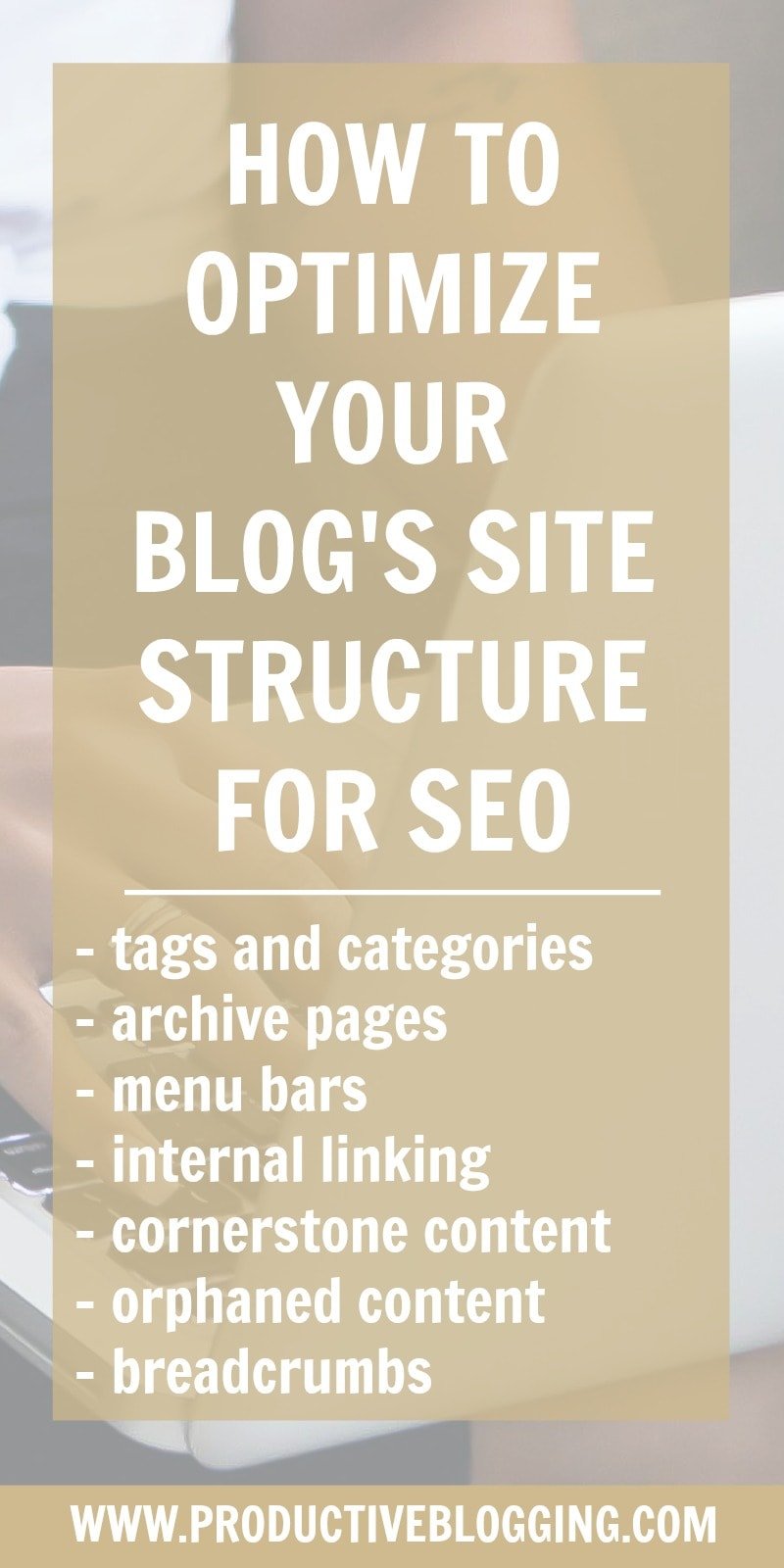


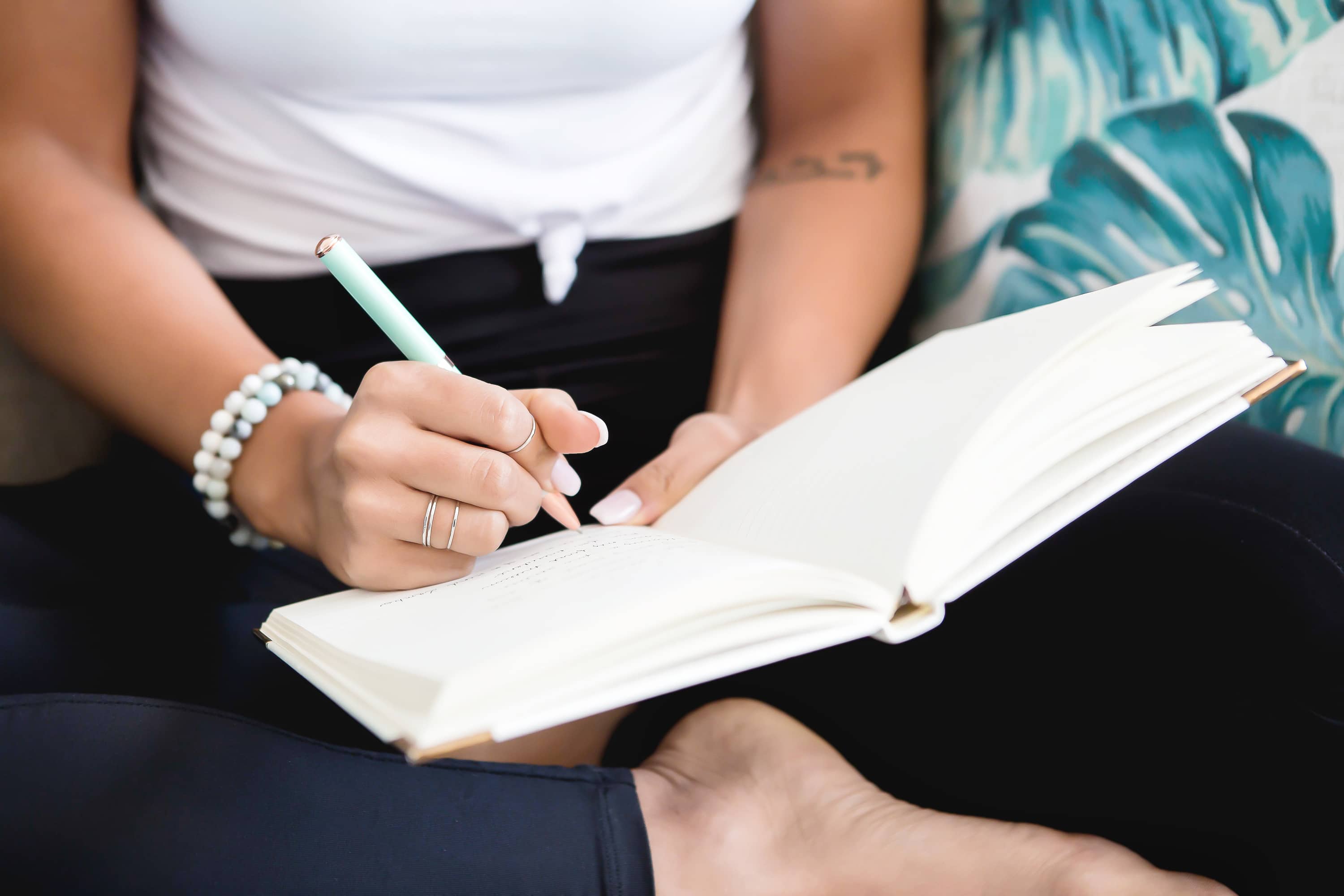





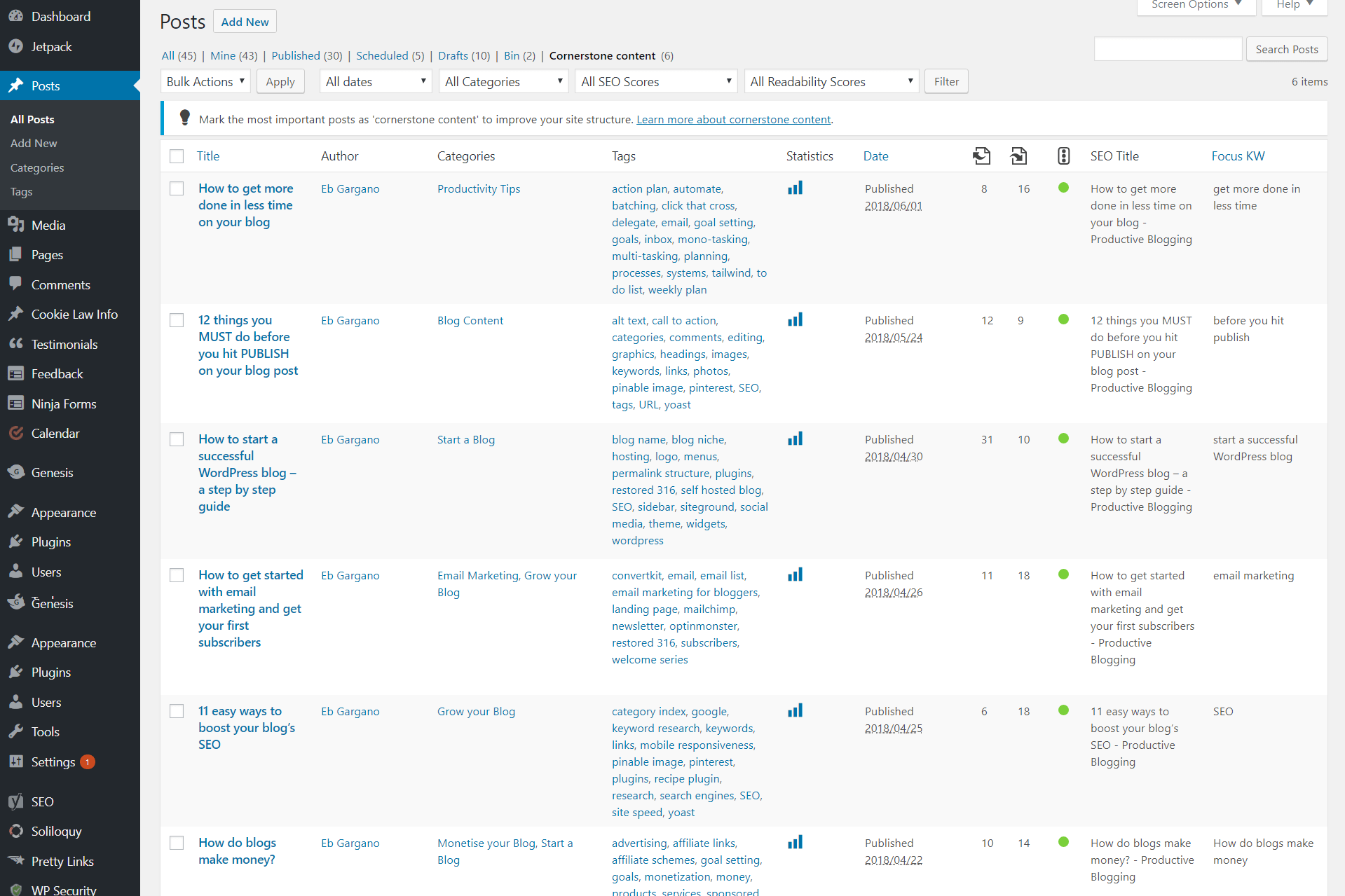
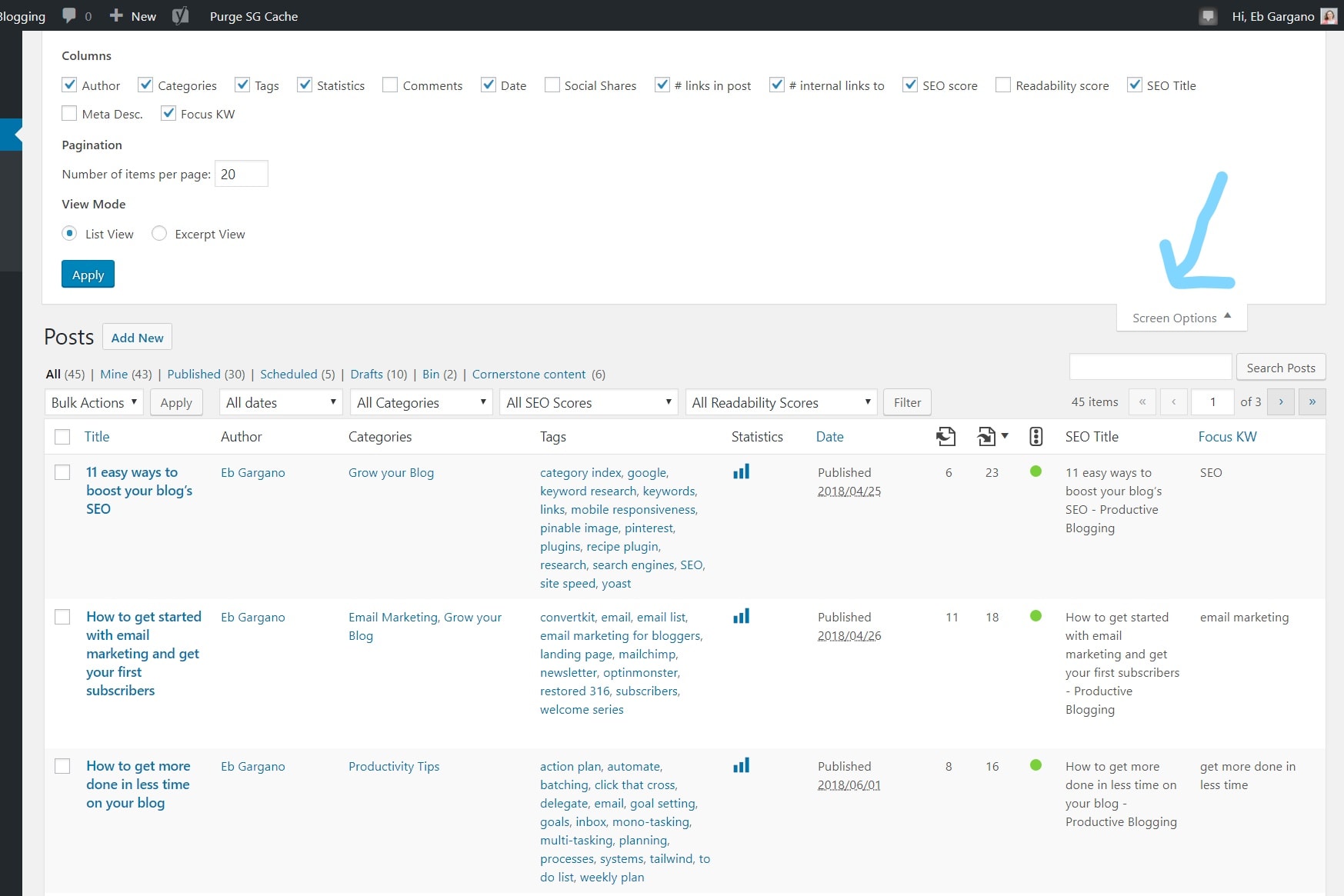

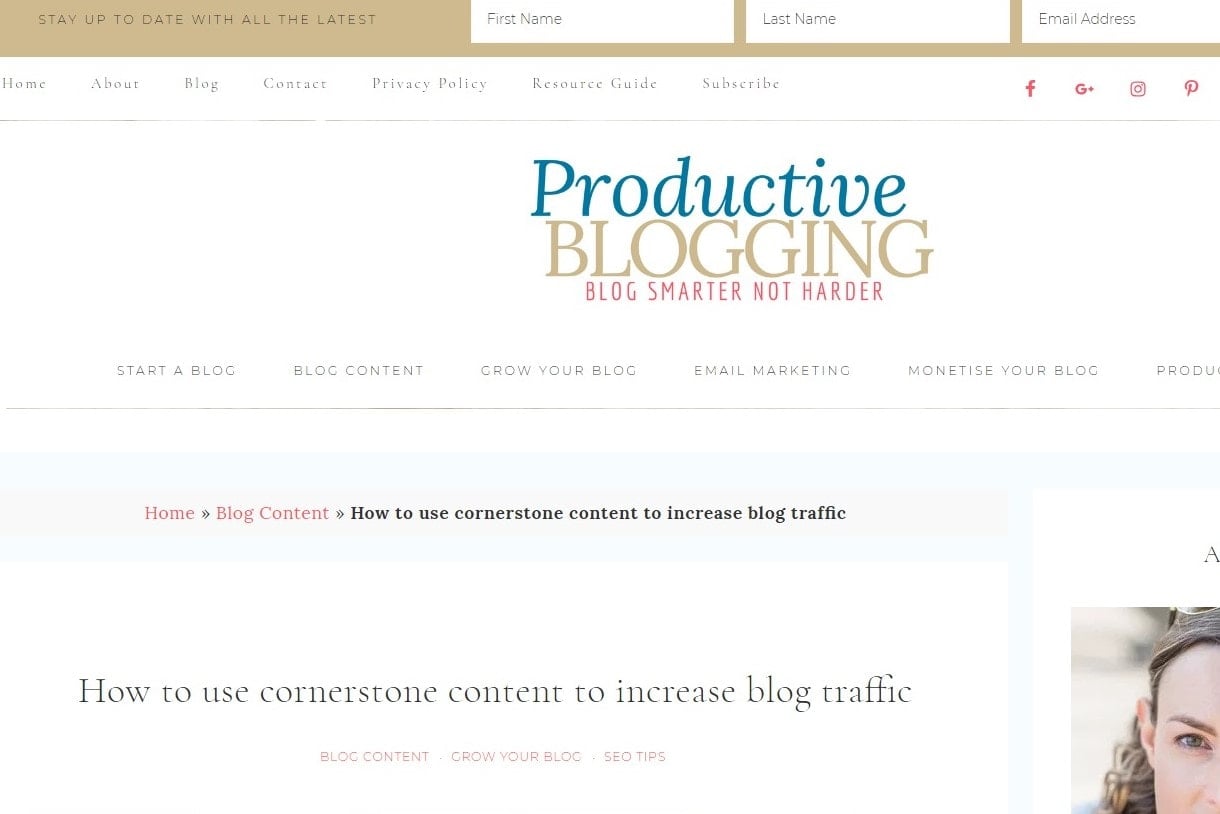
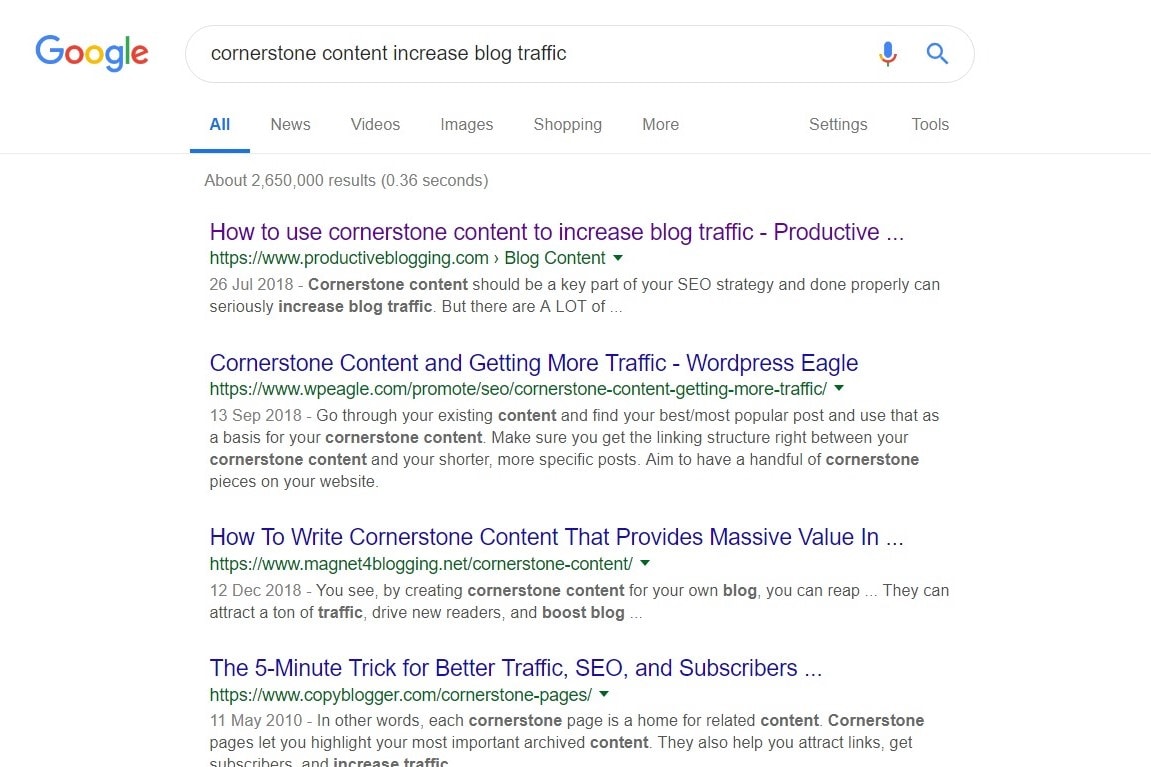
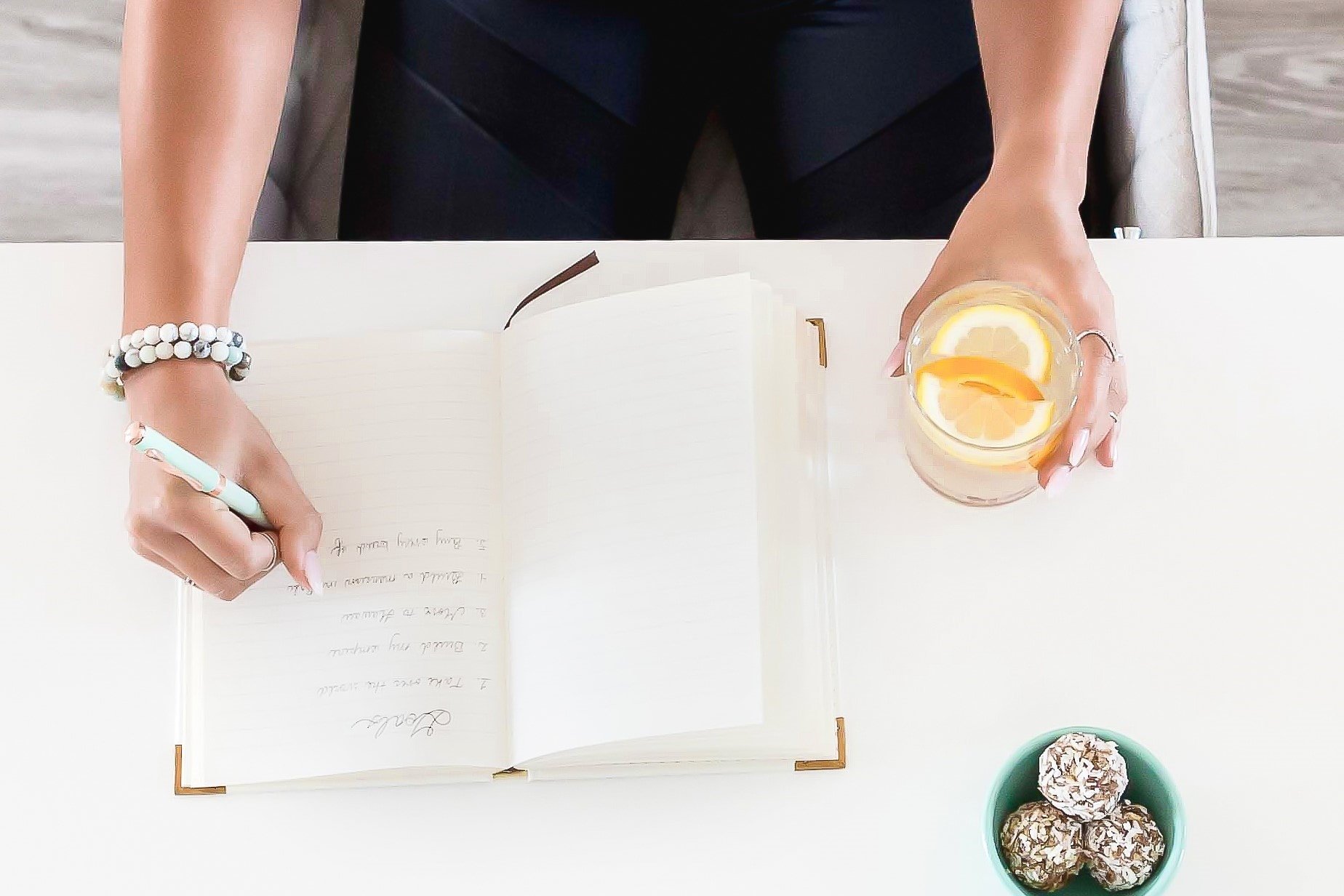

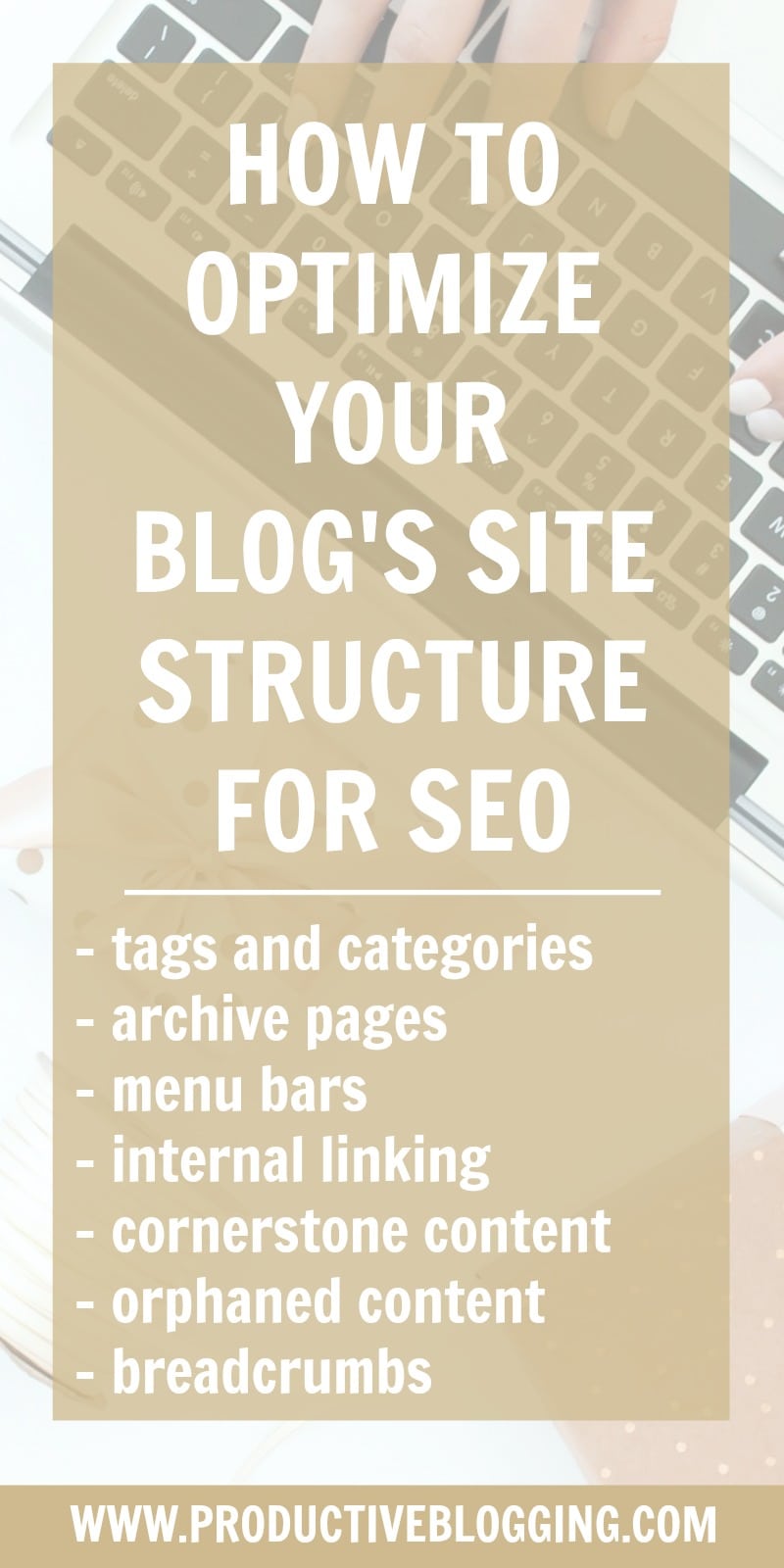
Hi,
I am struggling to find information on how to implement Cornerstone content. Should you put them as simple article (but with all the linking strategy) or should you put them as pages? What about the menu? should they be reachable from menu?
thx for feedback
Hi there! Technically it doesn’t matter whether you make your cornerstone content a page or a post, but I think it makes more sense for cornerstone articles to be posts. Ideally your cornerstone content should be reachable in one click from your front page, but that doesn’t necessarily mean it has to be in your menu bar. Another good alternative is to feature your cornerstone articles prominently on each category page. Hope that helps! Eb 🙂
Hi there! I am in the process of optimizing my category pages. There are two spaces for descriptions. “description” and “archive intro text” which one is the writing supposed to be in? or is it both?
Thank you!!
Hi Jordan, this does vary a bit depending on your theme, but my guess would be ‘archive intro text’. Best thing to do is to type a few words in here and then check to make sure the words do actually appear on your blog’s front end. If they don’t, try ‘description’ and if neither works, contact your theme designer and aske them what to do. Hope that helps! Eb 🙂
Thank You Eb for the tips!
I have deleted a lot of old contents which are no use for readers. It’s all outdated.
I have two questions.
1. If I update / refresh and delete the articles, How long will take to give impact in search results. Jus approx time like 1 month 2 months etc..
2. You are keep on mentioning that we should delete old / unused posts and same time in the UPDATE you had mentioned that try to optimize instead of delete. Is there any reason for you to change your mind?
Thank You
Hi Giri,
OK, so the general principle to follow is you should analyse all your old / outdated / poor quality content and ask yourself: can this be turned into high quality, up to date content that has a good chance of ranking in Google? If the answer is yes, then update it (even if that means almost a complete rewrite), if the answer is no, then delete it. So it’s not that I have ‘changed my mind’, it is that both are options depending on the circumstances.
In terms of when you will see an impact, it is really hard to say and the results from each blog will be slightly different. But as a general rule of thumb I say 3-6 months… though some bloggers see results much quicker. One thing it will depend on is how good the rest of your SEO is… if the rest of your SEO is good, you are likely to see results faster (though no guarantees!) If the rest of your SEO is poor then you will mostly need to work on that too before you really see results. Check out this post to see what I mean by ‘the rest of your SEO’ >>> https://www.productiveblogging.com/beginners-guide-seo/
Hope that helps!
Eb 🙂
Thank You Eb for your clarification.
Most of my posts are opinion based so after sometime it will be outdated so no use of editing the article. As you mentioned I’m also updating the article if its really worth to update.
I have been blogging past 10 years but I’m concentrating on SEO only past 10 months… thats why I’m here 🙂 .
The below question is additional. Sorry
You know that Google is going to implement Core Web Vitals in May 2021. My page is faster with Cloudflare APO (pages open in a second) but page ranking is poor in google Pagespeed insights. Why?
in Core Web Vitals also all pages are in poor. Even your page is also low score in pagespeed insight (mobile). I’m confused.
My site is faster in mobile but Google Pagespeed insights gives low score for mobile. How Google is calculating the matrix? GTMETRIX has given A grade for my site.
I understand that all the tools are using different matrix / algorithm but Google insigthts score difference is lot thats why I asked.
What should I do for getting good url in Core Web Vitals?
Thank You
Core web vitals is quite a specialist area. And to be 100% honest, I haven’t given it enough attention yet myself. There is only one of me and I cannot do everything all at once, so I have to prioritise. (Something I talk a lot about on this website!) Core web vitals is on my list to focus on in early 2021. In the meantime, I recommend you take a look at these articles, which should help:
https://www.mediavine.com/google-page-experience-signals-coming-may-2021/
https://www.mediavine.com/lighthouse-6-web-vitals/
https://www.mediavine.com/google-page-experience/
And you are right, right now (November 2020) my mobile site speed is not great. Periodically I work on site speed, get it really good, and then Google changes something and it’s not any more – if I wanted perfect site speed all the time, I wouldn’t have time to do anything else (money generating activities for example!) Which is why I schedule in a tune up, maybe once a year.
But… and this is really important, I still get really good traffic (and earn a good income from blogging). Site speed IS a very important component of SEO, but it is just one of many. And nowhere near as important as having lots of high quality content people are actually searching for. You can still do really well on Google with mediocre site speed. But if your content is mediocre, it doesn’t matter how fast your blog is, you won’t do well on Google.
(Not saying this is the case for you, I have no idea how good or bad your content is – I am just saying this as all too often bloggers obsess over site speed at the expense of content, money generating activities etc.)
Hope this helps!
Eb 🙂
Thank You Eb for your time.
A pleasure, Giri 🙂
Hello,
Thanks for another useful article.
I am finally creating my blog and have a question about the best way to use the category’s, subcategory’s and tags for my kind of blog.
It’s a travel blog so I made a destination page where you can click on the continent, the continents are also a submenu on my menu bar.
I will make the continents each a category (but this will be like 7 category’s in the future).
When you click Africa you will see a “countries or destinations in Africa” with a picture and name of the country’s. I will make these country’s subcategory’s. What about the city’s? should I just make these tags? Is this good so far?
Now my problem is I also want a category for wildlife and scuba diving to show up on my homepage and in my menu because that’s also a huge part of my travels.
Now my question is when I write a post about like “shark diving in South Africa” and I put it under the Africa category and South Africa sub-category, how do i get it in the scuba category and wildlife category? Do I just put a tag like scuba diving and wildlife in the post and go to the scuba dive page and manually insert a picture with link everytime? I want people who look at my blog to see wildlife or scubadiving to be able to easily navigate there in the menu and homepage instead of going to Africa –> South Africa and see if there is an article about it. But I also want people who are going through my South Africa page to see the articles.
It’s a bit difficult to explain here, I hope u get my question haha.
Thanks again for the article
A pleasure… and I think I have a good answer to your question. I would make the continents your categories as you suggest, I would then make the cities sub-categories of those continents (remember categories are hierarchical and this is a really logical hierarchy!) Finally I would make ‘types’ of holidays, such as ‘wildlife’ and ‘scuba diving’, TAGS. The point of tags is for topics that cut across your categories. And again, this is a really good example of that. You could go on a wildlife holiday in Africa, or Asia, or North America etc. You can then put the ‘wildlife’ and ‘scuba diving’ tags as menu items too… so people interested in those kind of holidays can quickly and easily go to the tag page (or a custom page you design) and see just those types of holidays. Your menu items can be anything you want, they don’t have to be categories… for many blogs (like this one) it does make sense for the menu to be your categories. But for yours it may make more sense to have your ‘wildlife holidays’ and ‘scuba diving’ tags in your menu bar instead. I think, if you structure your blog like this, you will make your site very user friendly for your visitors…which will ultimately put you in Google’s good books! Good luck with it all! Eb 🙂
Hi Eb! Great article! I have just one issue and that is with the Orphaned Content. Is the Text Link checker thing a premium feature only? It seems that I do not have that option and I am on the free Yoast.
Thank you.
No the text link counter is not a premium only thing. However, the interface has changed slightly since I wrote this. You now need to go to Yoast >>> Tools and click the purple button marked OPTIMIZE SEO DATA. Once you’ve done that you should get the info in your post overview. (And thanks for highlighting this – I’ve now updated the post!) Eb 🙂
Hi Eb, pretty sure it is just a premium thing as it’s not clickable for me at all, while all the features are. Wish it was free as I would love to use it but it’s the only premium feature I really care about and it’s not worth paying for just that.
No it’s definitely not a premium thing. I have a test site that has free Yoast only and both the OPTIMIZE SEO DATA button and the text link counter work just fine. If it’s not working for you, perhaps it could be a plugin clash? Or something else in your setup that’s preventing it from working.