How to set up an automated email newsletter with Mailchimp
I may get paid commission for purchases made after clicking a link in this post.
Set up an automated email newsletter with Mailchimp and every time you publish a new blog post, your subscribers will automatically get an email with an extract from the new post. Alternatively, you can opt to send automated weekly or monthly newsletters featuring all the new posts since your last email.
I have talked A LOT on this blog about the importance of having an email list and of regularly sending your list newsletters.
Having an engaged list of keen subscribers will help you grow your blog AND make more money.
BUUUT – there are only so many hours in the day and you simply can’t do everything. Obviously, the ideal is to send your list a carefully crafted, personalised newsletter once or twice a week. But living in the real world I know that’s not always possible!
So, a very good second best is to automate your email newsletters, by getting your email service provider (e.g. Mailchimp) to send out a short extract of your latest blog post each time you publish one.
Alternatively, you can opt to send automated weekly or monthly newsletters featuring all the new posts since your last email.
Both these options are available in Mailchimp* and in this tutorial I will show you how to do both of them.
Prefer to use Convertkit? Check out how to set up an automated email newsletter with ConvertKit
Want to know why I prefer ConvertKit? Find out in my article on ConvertKit vs MailChimp
Step 1: Set Up Your Mailchimp Account
The first thing you need to do, if you haven’t already, is set up your Mailchimp Account*. I show you exactly how to do this in this post: A beginner’s guide to Mailchimp
Step 2: Set Up Your List
Next you will need to set up a list of subscribers to send your Mailchimp automated email newsletter to.
If you already have a list of subscribers, you can import them straight into Mailchimp.
If you don’t have any subscribers yet, you can set up a form to start collecting subscribers from your blog and social media channels.
For details on how to do this, check out my post on how to set up Mailchimp.
Step 3: Create an RSS Campaign in Mailchimp
Now you are ready to start creating your automated email newsletter in Mailchimp. Mailchimp call this kind of campaign an RSS campaign, because it takes your RSS feed and turns it into an attractive email.
The first thing you need to do is go to CAMPAIGNS, in the top left-hand corner, and then select CREATE CAMPAIGN in the top right.
Choose EMAIL and then on the next screen select AUTOMATED and then SHARE BLOG UPDATES.
On the next screen give your campaign a name – for example ‘Productive Blogging Update Email’. (NB this is just a name to help you remember – your subscribers won’t see this name anywhere).
Next, choose which subscribers you’d like to send the blog update email to by clicking the drop-down menu and selecting a list. Click BEGIN
On the next screen you need to type in your RSS feed URL. This is usually your URL followed by the word ‘feed’, so for example mine is www.productiveblogging.com/feed. If you are not sure what it is, just type in your blog’s URL and Mailchimp will try and find it for you.
Next, select how often you want your blog updates to be emailed to your subscribers…
To send an automatic email every time you publish a blog post…
If you want your newsletter to go out every time you create a blog post, select EVERY DAY from the dropdown list and choose the time you want to send it. Keep all the boxes checked where it says ‘send only on these days’.
This won’t send an email every day, but rather Mailchimp will check every day to see if you have posted anything new. If you have published a new blog post that day, an email will be automatically sent to your subscribers containing that new blog post. If you haven’t, nothing will happen.
If you happen to have posted more than once since the last email was sent out, all these new blog posts will go out in the same email. This is good news as it means you won’t bombard your subscribers with lots of emails!! The maximum number of emails they will get is one per day.
To send an automatic email once a week…
If you prefer to send out weekly newsletter on a particular day – say Mondays at 9am, you need to choose EVERY WEEK from the dropdown list and then select the day and time.
This will send out one email per week with all the blog posts you have published that week.
To send an automatic email once a month…
If you prefer to send out monthly newsletter, you need to choose EVERY MONTH from the dropdown list and then select the date and time.
This will send out one email per month with all the blog posts you have published that month.
Whichever option you go for, make sure you check the box where it says ‘Resize RSS feed images to fit template’. (more about images below)
Once you have completed this screen, hit NEXT in the bottom right.
Step 4: Choose which subscribers to send your newsletter to
Next you arrive on a screen which allows you to select a particular segment or tag. This is what you use if you don’t want to send your RSS email to everyone on the list, just to a select group of subscribers.
If you want your automatic email newsletter to be sent to all your subscribers, just click NEXT in the bottom right-hand corner.
Step 5: Select email subject, preview text and from name.
Email Subject
Next you get to choose your email subject line. You *could* put something like ‘Productive Blogging Newsletter’. However, this isn’t a very exciting subject line and many people will simply not open an email that’s called something so generic.
It’s much better to use the title of your post – after all you probably put a lot of thought into your blog post name and that’s much more likely to entice people to open your email than just ‘newsletter’. To do this type *|RSSITEM:TITLE|* into the subject box. This will automatically pull the title of your most recent blog post into the subject line.
Preview Text
This is the preview text that you get on some email readers, and a second opportunity to encourage your subscribers to open their email. You could put something like ‘Discover the latest blogging tips and tricks on Productive Blogging…’
From Name
This is your opportunity to personalise the ‘from name’ that appears next to your email in your subscribers’ inboxes. You need to decide here whether your subscribers are more likely to open your email if it comes from your real name ‘Eb Gargano’, your blog name ‘Productive Blogging’ or a combination of the two, such as ‘Eb from Productive Blogging’.
I personally quite like the latter. The reason for this is that if you just put your name. People may not know your name and not realise you are the blogger behind the blog they signed up to. But just a blog name can seem a bit cold and impersonal. A combination of the two sounds more personal but is also clear about where the email comes from.
But this is really a matter of personal preference and what you think will work best with your audience.
You should also double check that the From Email Address is correct. This is the email address that your newsletter will appear to come from and the one subscribers will reply to, so make sure it’s a good one!
To Name
This screen also gives you the option to personalise the ‘to’ name so instead of just showing “To: bob@example.com” it will show “To: Bob Smith” in the email. This is more personal and may help avoid spam filters.
There are other options on this screen but, unless you know what you are doing, just ignore them and click NEXT in the bottom right.
Step 6: Select a template
You can have a lot of fun here choosing a template you really think suits your blog, but for now I’d just go with something simple – the ‘Basic 1 Column’ template is good to start.
Step 7: Design your newsletter
Again, you can have a lot of fun with this section. But to start with, keep it super simple – once you’ve got a basic RSS campaign set up and working, then you can fiddle about to get your email absolutely perfect.
One thing to bear in mind here – this is the template email for your RSS campaign. Everything you put in here will go out every time you send an email, so keep it generic (or you will have to edit it every week, which kind of defeats the object of having an automated email newsletter!)
There are 3 basic things you need to add here. Your logo, the RSS information (which the Mailchimp will use to pull in the specific info it needs from your RSS feed) and your social media profiles – to encourage people to follow you.
Logo
Simply click on the space where it says LOGO. You will get a box on the right-hand side of the split screen. Click REPLACE and upload your logo, then click SAVE & CLOSE at the bottom.
RSS Items
Next you need to tell Mailchimp which parts of the RSS feed to show in your email.
First drag the box called RSS ITEMS from the right-hand side of the split screen to the left-hand side and drop it just below the logo.
On the right-hand side you will see another screen. You can play about with this, but I suggest you go with the following…
- Select custom from the dropdown menu
- Delete By *|RSSITEM:AUTHOR|* on *|RSSITEM:DATE|* (personal preference, but I find this information a bit unnecessary and clunky looking)
- Add in the tag *|RSSITEM:IMAGE|* (this will show your featured image – see below for more on images)
- Change where it says *|RSSITEM:CONTENT_FULL|* to say *|RSSITEM:CONTENT|* (this means it will just show an extract of your latest blog post and not the whole thing!)
- Change the bit where it says Read in browser » to Read more » (this makes more sense if you are just showing an extract)
- Delete the part where it says *|RSSITEM:TWITTER|* *|RSSITEM:LIKE|* (again, I think this looks a bit clunky and it won’t work unless you have it set up properly)
- Change Recent Articles: to something more enticing like ‘Did you miss any of these?’
So it will go from looking like this…
To looking like this…
Now hit SAVE & CLOSE.
Padding
I suggest that, so as the RSS information isn’t right up against your logo, you add a little padding between the logo box and the RSS box. You can do this by dragging a text box from the right side to the left side of the split screen to just under the logo and deleting the default text.
Social Media Icons
Finally, you should edit the social media buttons so that they link to your social channels. Depending on which template you used, you may find the social media icons are already on the email template. If they are not, simply drag and drop them underneath your RSS items block.
Click in the box to edit and select which social channels you want to feature and add the URL of your profiles. Then hit SAVE & CLOSE.
Your email should now look something like this =>
Step 8: Preview your email
Now your email is done, it’s time to preview it. Click PREVIEW & TEST in the top right and select ENTER PREVIEW MODE.
You should see what your email will look like to readers. If you’ve done everything right, you will have some extracts from your blog’s RSS feed.
But you will notice one problem THERE ARE NO IMAGES!
How to get images into your Mailchimp RSS Email
A regular RSS feed doesn’t have images. To put images into your RSS feed you need a plugin.
There are tons of RSS Images plugins, but my favourite is called ‘Featured Images in RSS & Mailchimp Email’. It’s free and you can get it in the usual way from the plugin repository in WordPress. (PLUGINS => ADD NEW => type Featured Images in RSS & Mailchimp Email into the search box, then install and activate.)
One you have activated this plugin you will be taken to this screen where you can adjust the size and position of the Image. These are the settings I use
Now you can flip over to Mailchimp and click PREVIEW & TEST => ENTER PREVIEW MODE again and you should have images.
(Note – if your images look blurry, you may need to clear your blog’s cache.)
Step 9: Send yourself a test email
Once you are happy with the way your email looks you may like to send yourself a test email – just to make sure you are 100% happy with what your email looks like.
To do this go to PREVIEW & TEST in the top right and select SEND A TEST EMAIL. Type your email address in the box and click SEND TEST.
Check you are happy with this test email and make amendments if you wish.
Once you are happy with your email, you are ready to send it to your subscribers!
Step 10: Send your automated Mailchimp email newsletter to your subscribers
Back on the editing screen, click NEXT in the bottom right and you will be taken to this screen…
Check you are happy with everything and then click START RSS in the bottom right. Your first RSS email will go out at the next available timeslot – so if you picked every day at 9am it will go out the next time it gets to 9am (so long as you have published a new blog post in the meantime). If you picked weekly on a Friday at 4pm, your first automatic Mailchimp email will go out next time it is Friday at 4pm.
You will be asked to confirm you are sure and then you will be sent to a success screen like this…
CONGRATULATIONS!!! You have just set up an automatic email newsletter in Mailchimp*.
Now your email list will automatically be sent updates to your blog without you having to lift a finger.
Next Steps
While this is certainly the least time-consuming way to send our blog updates / newsletters, it’s definitely not the best.
I suggest, if you are new to email, you get started with an RSS campaign, but once you are ready to take your email newsletters to the next level, send something a bit more bespoke.
Take a look at this post for inspiration on different types of emails you can send to your subscribers => What to put in your email newsletter
- How to get started with email marketing and get your first subscribers
- How to create an automated welcome sequence for your email list
- How to grow your email list with an opt-in offer
- How to avoid paying for unsubscribed contacts in Mailchimp
- ConvertKit vs MailChimp – which is best for your blog?
Don’t miss a thing!
Follow me on Twitter, Facebook and Instagram. Or why not subscribe to Productive Blogging and get blogging and productivity tips straight to your inbox every week?
Pin this post to read later
*This blog post contains affiliate links, this means if you click on a link and go on to buy the product I recommend, I will get a small commission, but you will not be charged a penny more – thanks in advance!

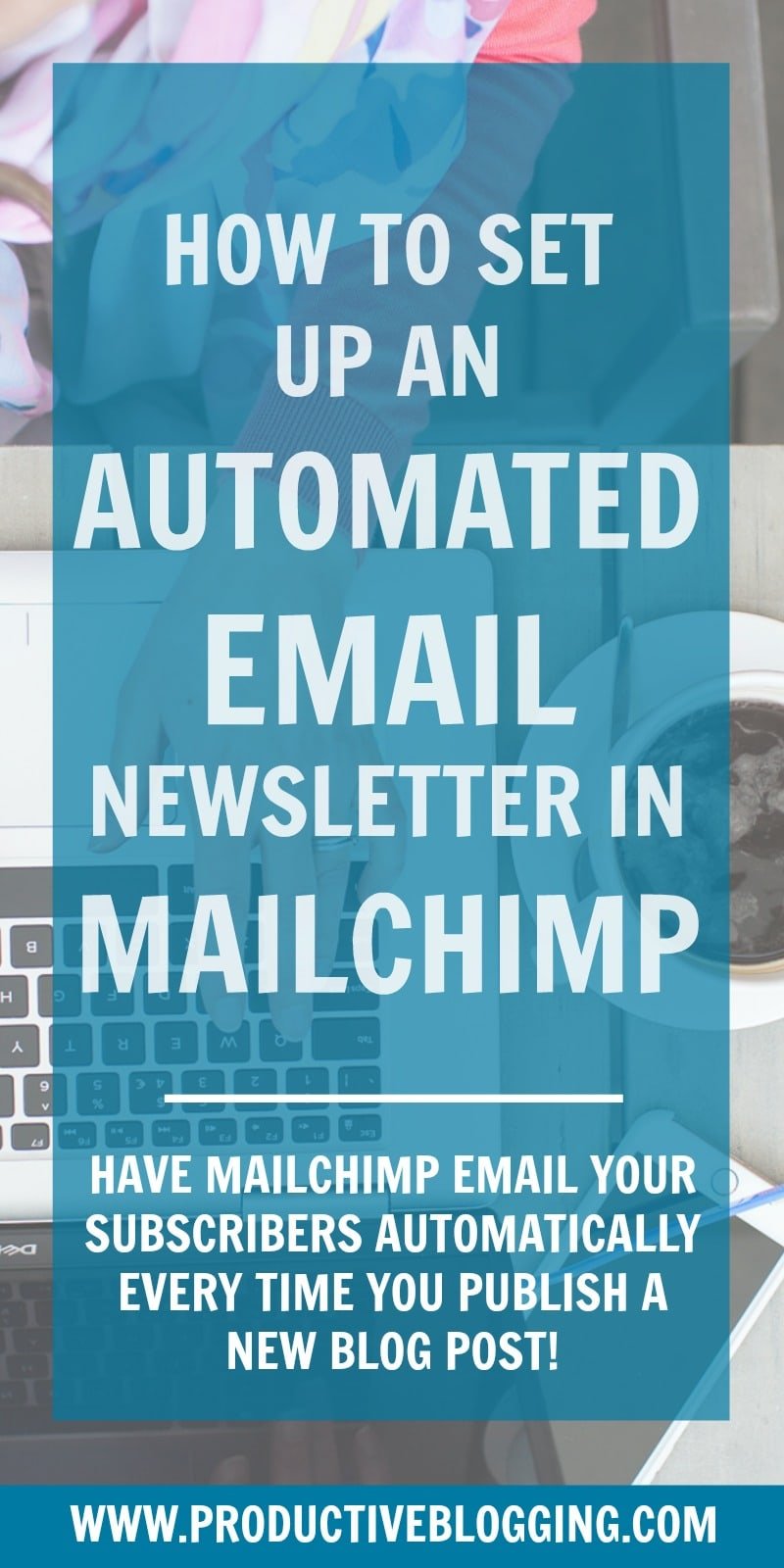
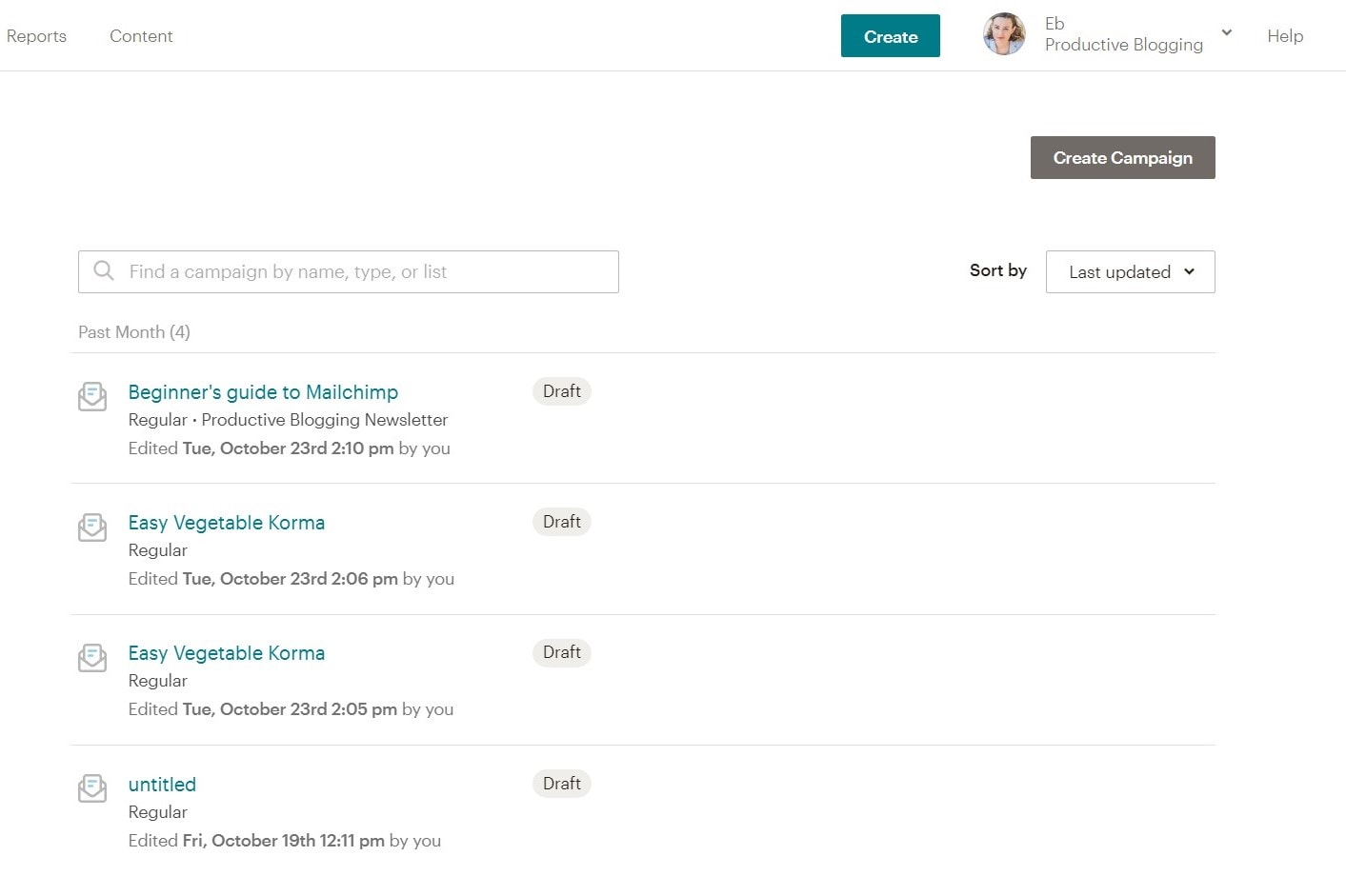
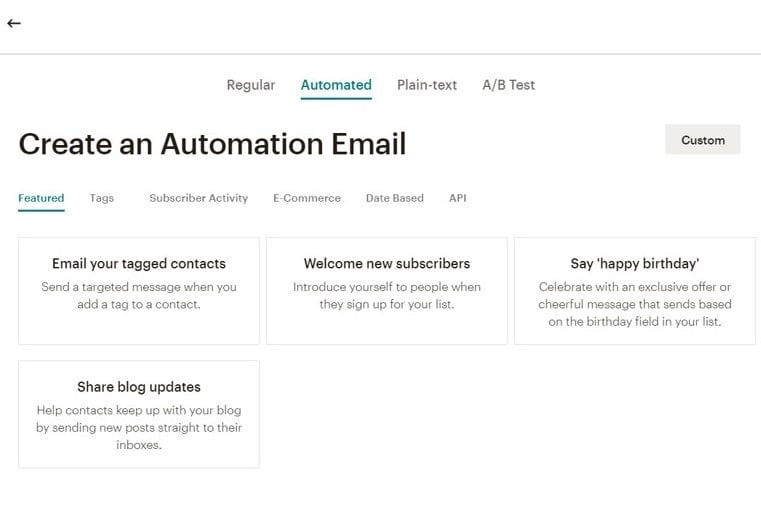
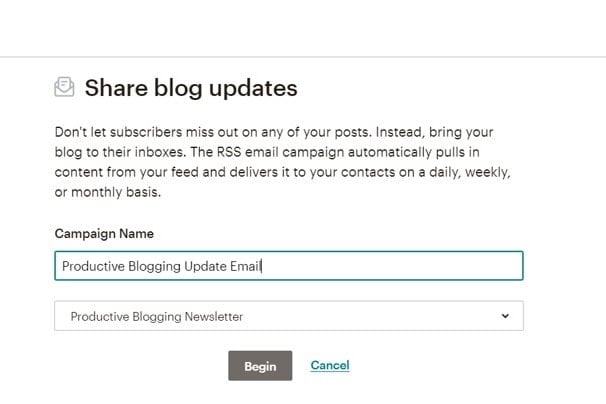
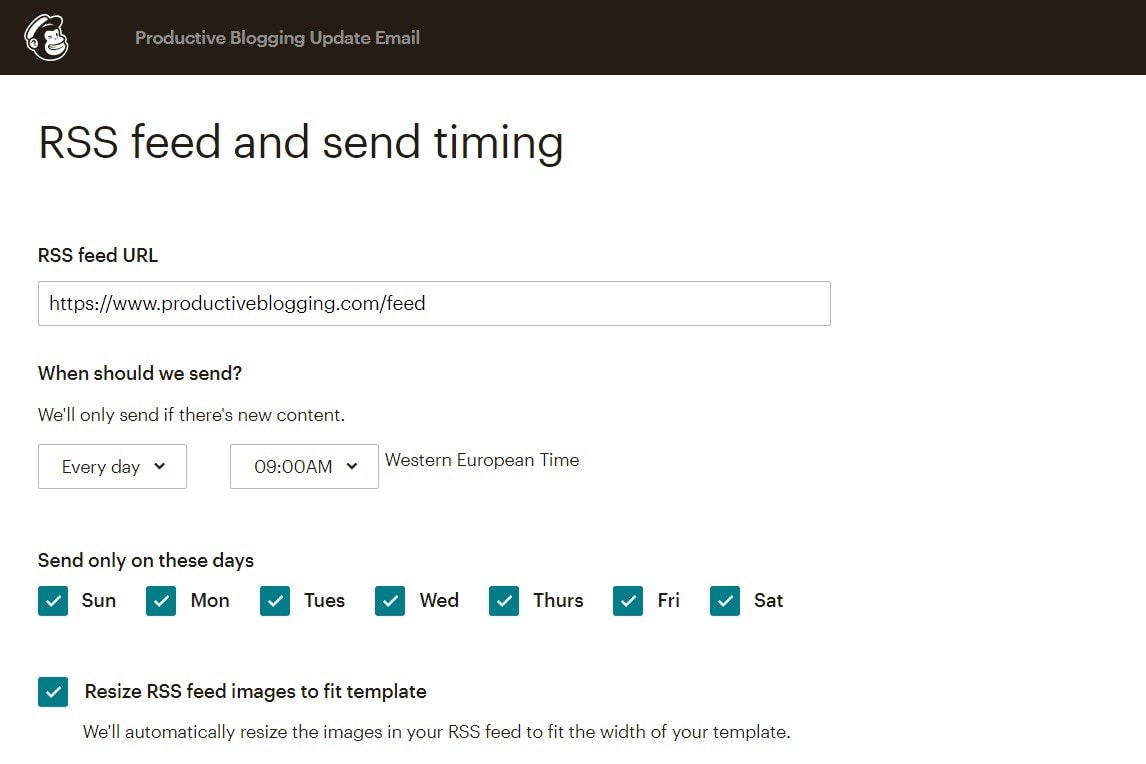
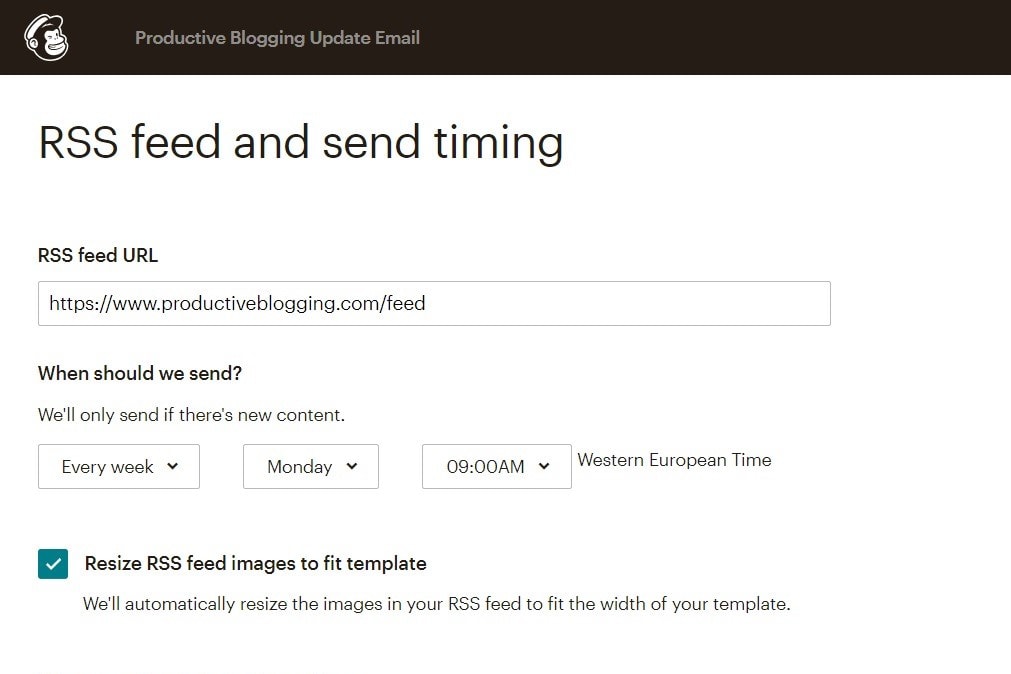
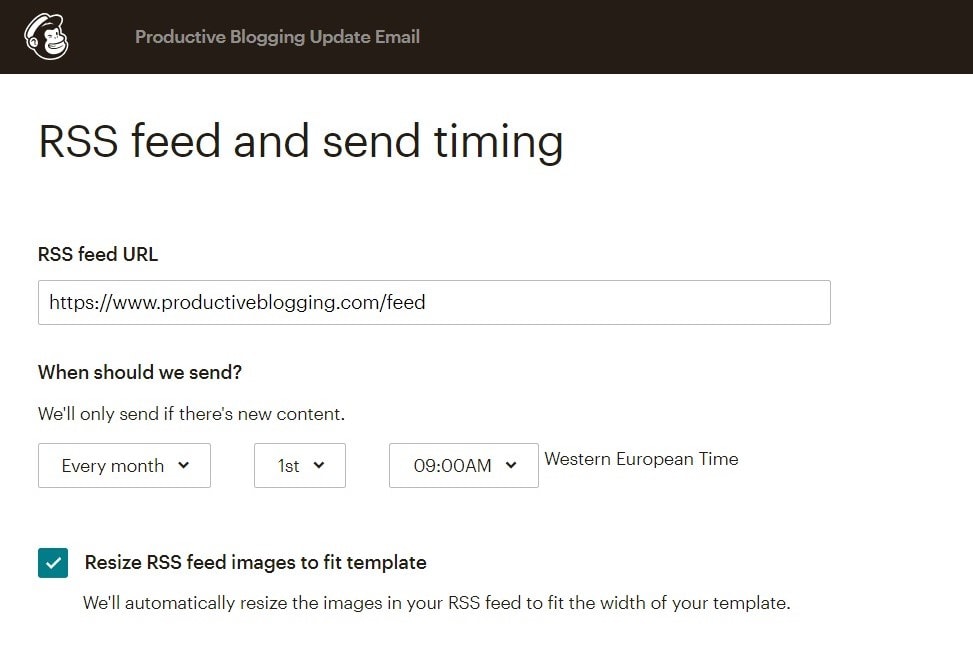
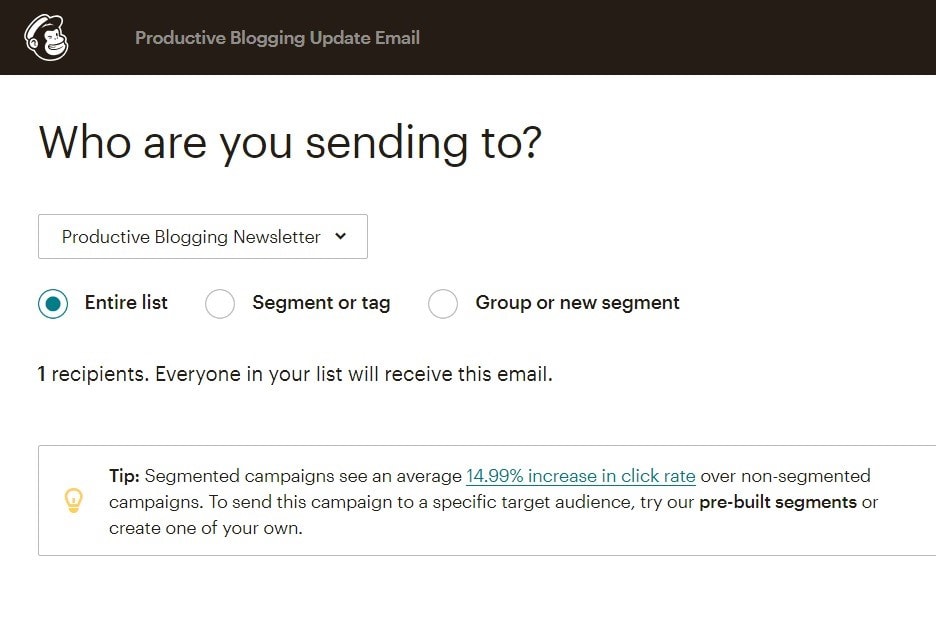
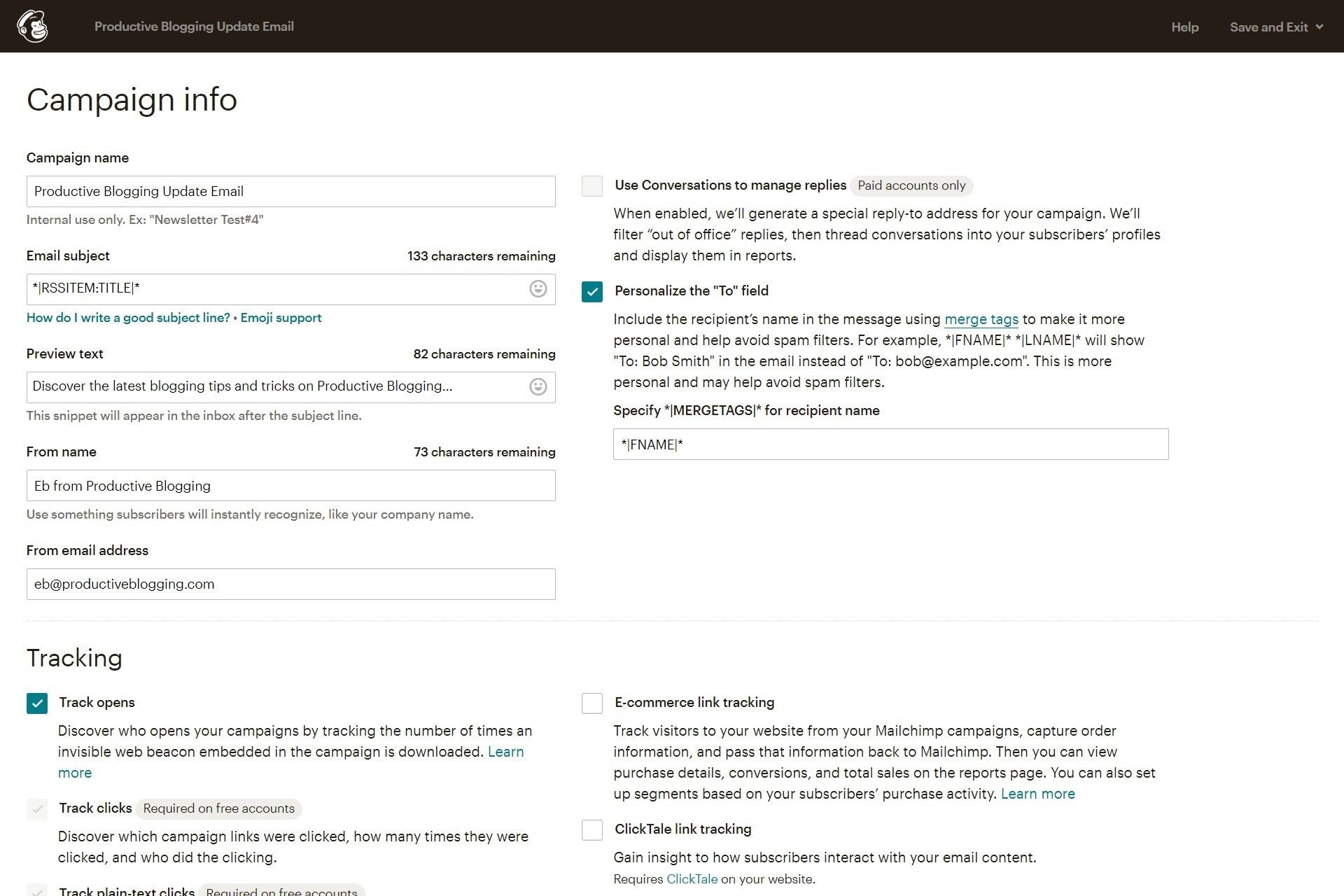
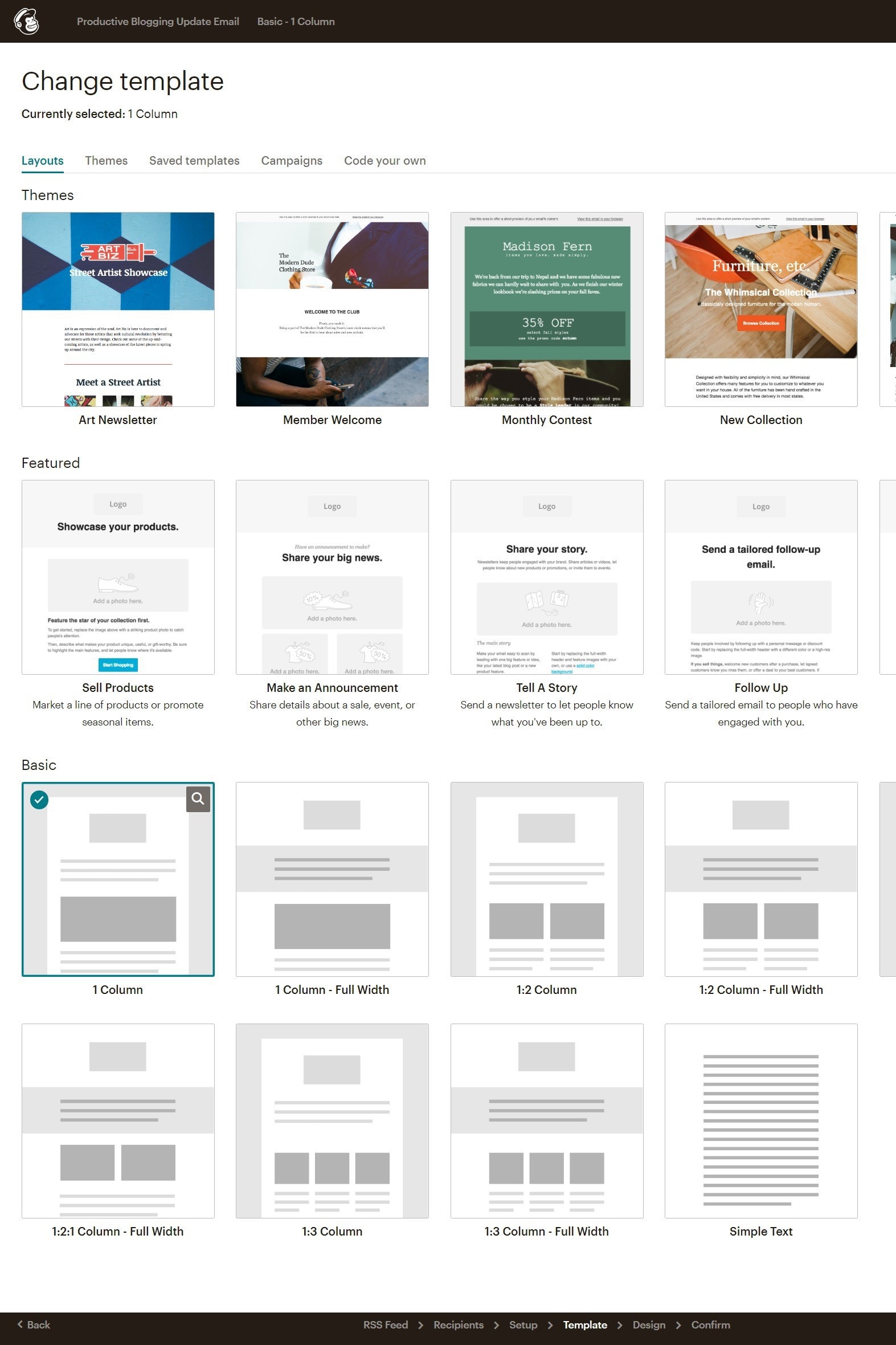
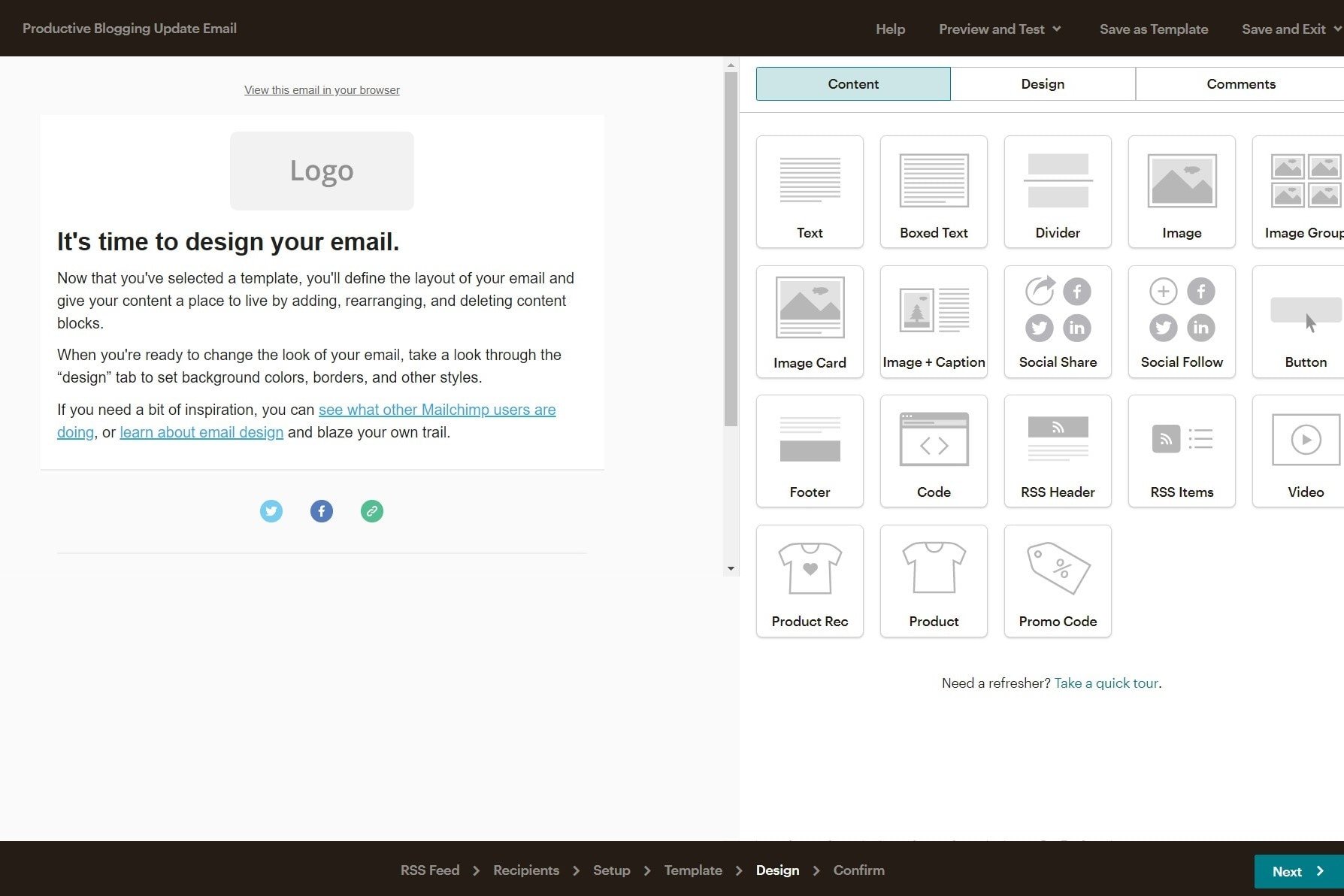
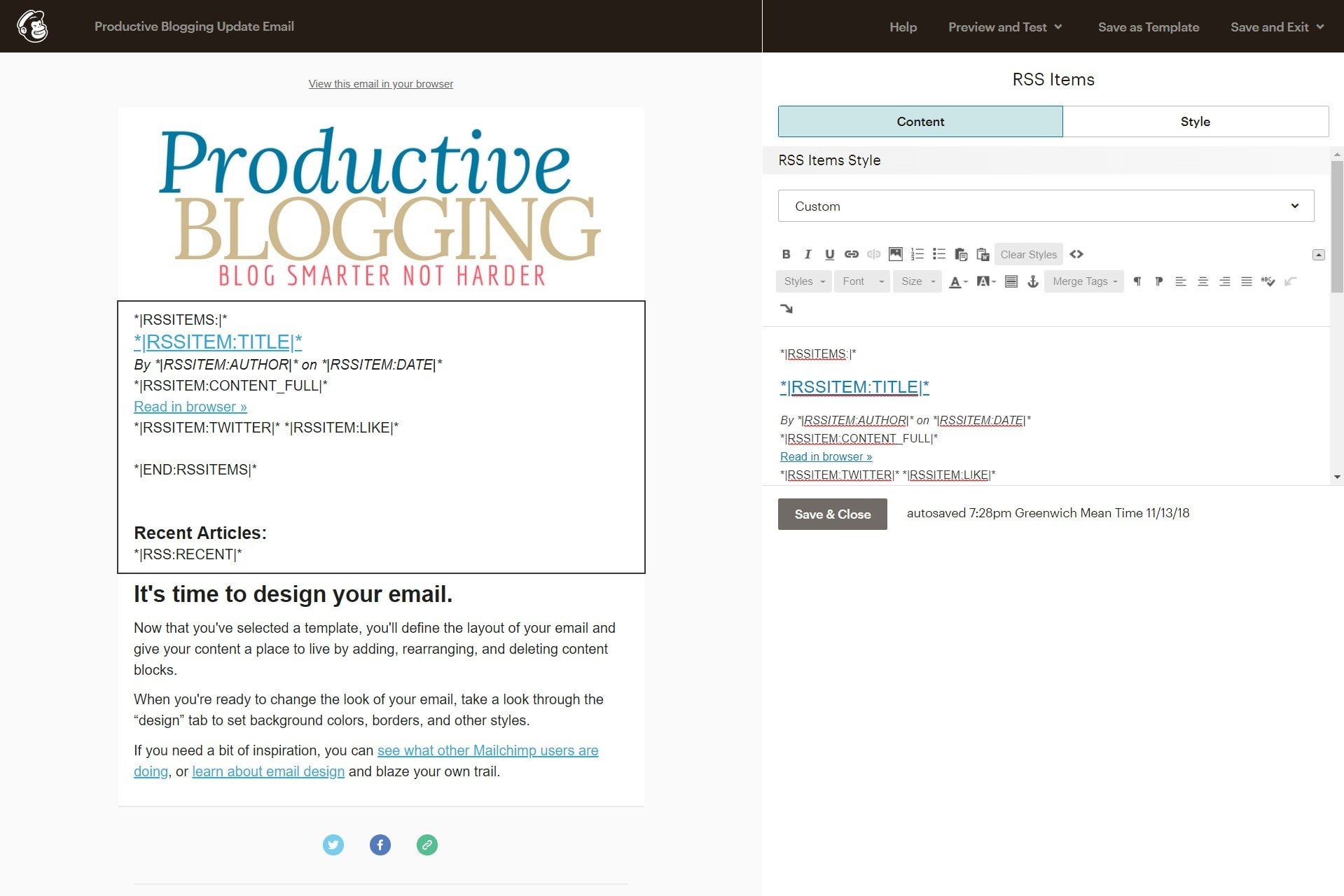
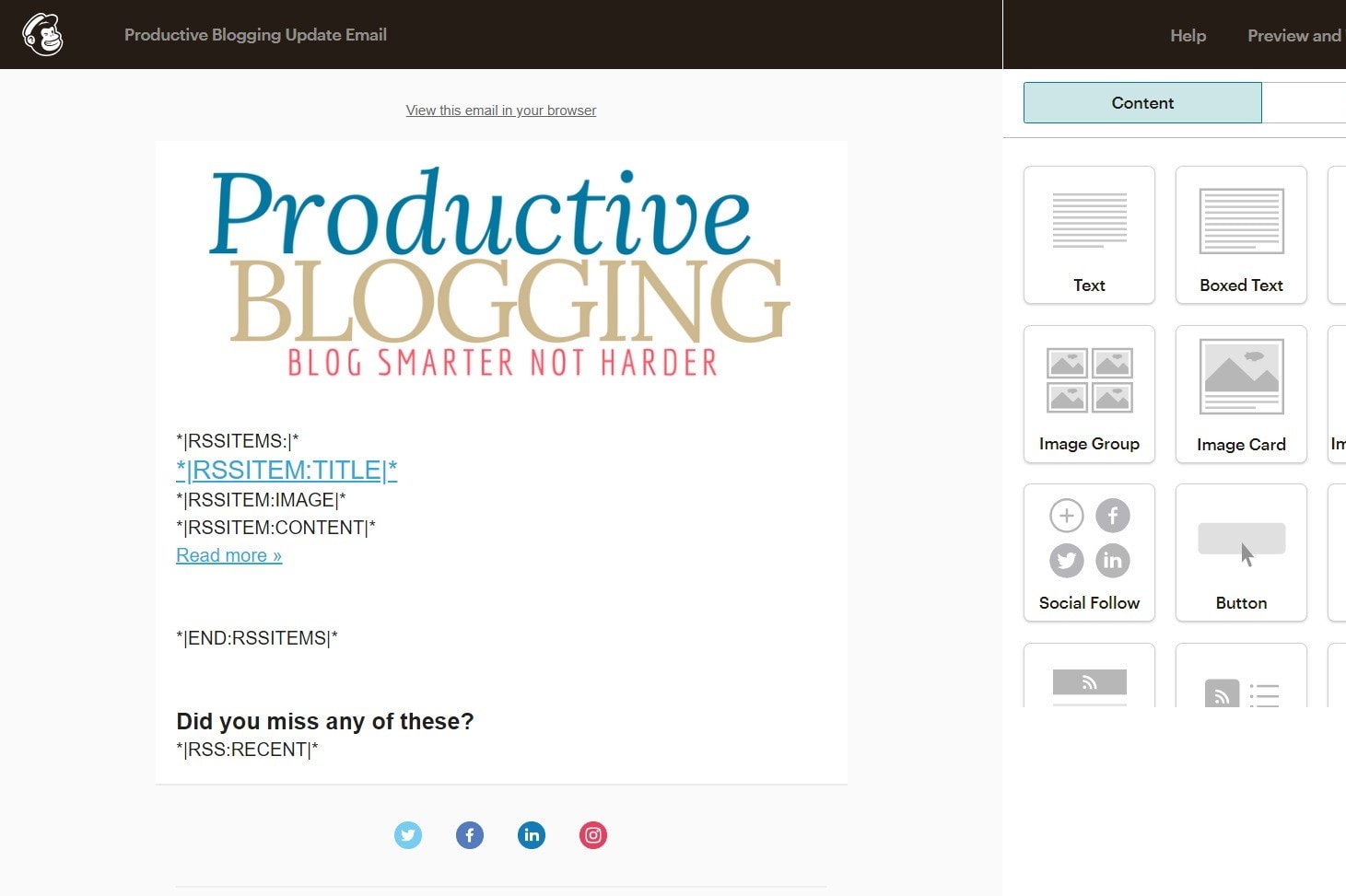
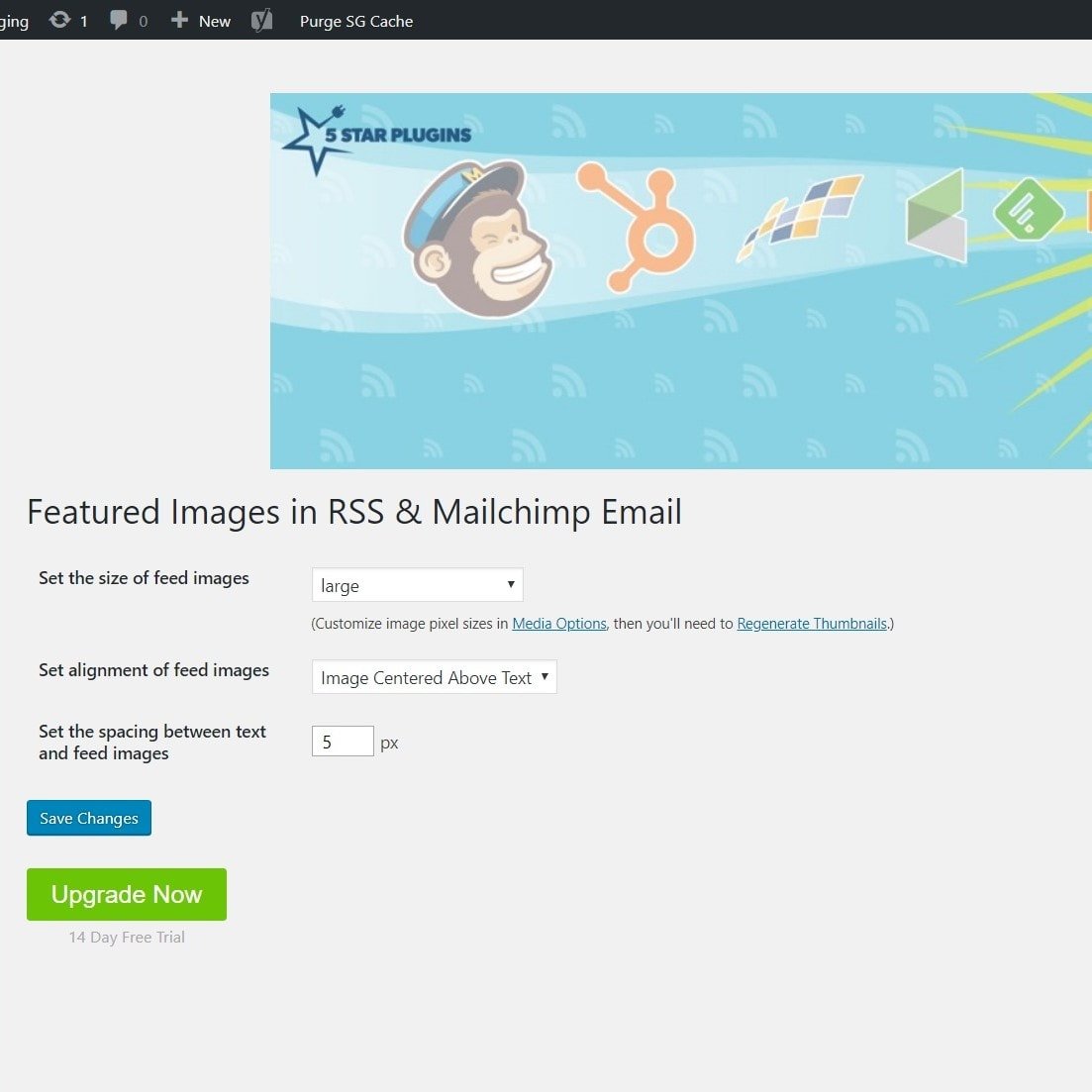
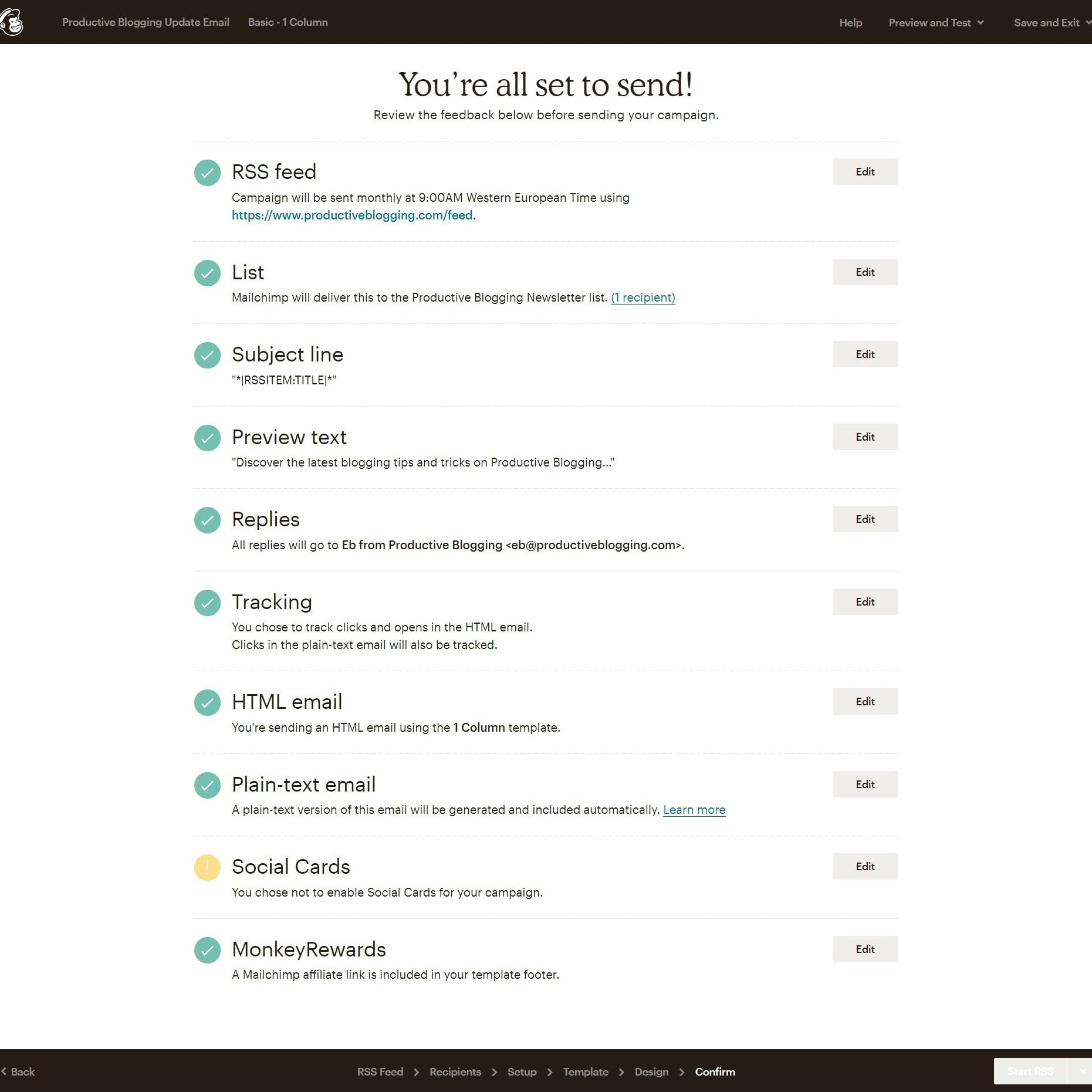
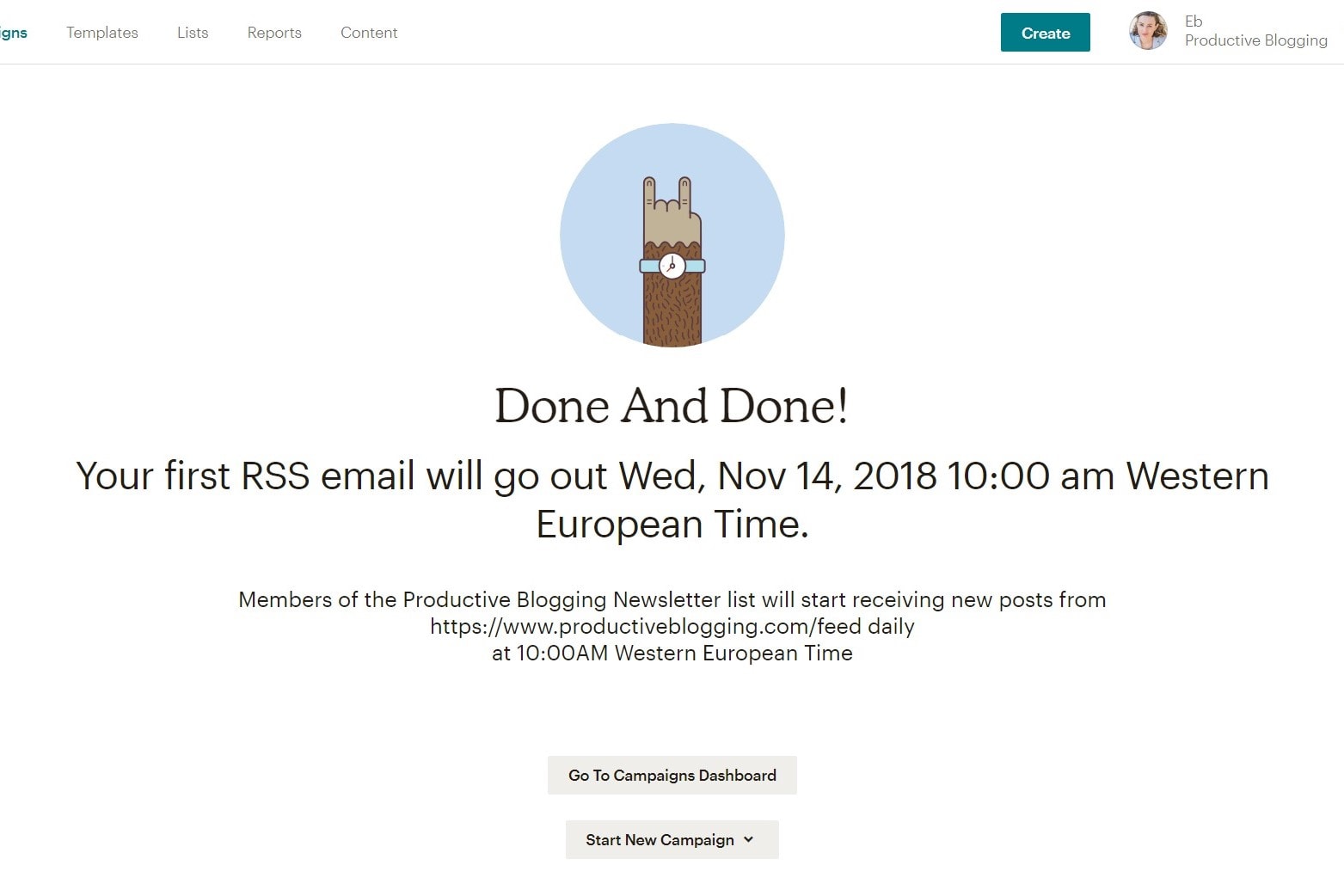
Thank you for your detail explanation. I was doing this manually and at times use to simply forget it or it was getting too much. Though I knew there will be some automated task in mailchimp, I did not get time or bother to look into this. When I saw your post in fb group, I immediately bookmarked it and today finally did it. Thank You
You are welcome Renu! So pleased you found it helpful. It’s nice to have some tasks automated so they don’t get forgotten or take up too much time! Eb 🙂
I was struggling to setup automated mails and this post of yours made my work easier! Thank you so much for the detailed instructions!
You are welcome, Shalini! So pleased you found this helpful 😀
Hi,
Thank you for the great post! For some reason when I put the RSS item for content summary only (and have summary checked on wordpress reading), it still shows the full text! Do you know what I’m missing?
Thanks
Jamie
Hi Jamie! So pleased you are finding my posts helpful! That’s really strange, if you have checked summary in WordPress reading, that shouldn’t even be possible as your RSS feed will only be showing summaries. I’ve just checked your feed (at http://www.jamiechancetravels.com/feed/) and it is definitely only showing excerpts. The only thing I can think of is that possibly what you are viewing in MailChimp hasn’t refreshed. In that case you should find that after you publish your next post it will refresh and you will see only a summary. I guess the other thing you could check is that you have put http://www.jamiechancetravels.com/feed/ into the section where MailChimp asks you for your feed URL (sometimes people put a Feedburner feed URL in there, which kicks out all sorts of problems). Hope that helps! Eb 🙂
This is exactly the information I have been searching for, so thank you! I am having a couple problems that I just cannot seem to figure out. No matter what I’ve tried, images will not show up. Second, in the email where is says ‘the post ___ appeared first on ___’ it will show the blog title but not my blog name. I cannot figure out how to fix it!! I’ve been manually sending out newsletters each week, which is nice because I can personalize them, but it takes so much extra time. I need to switch to this automated system for a while, so thank you for your detailed instructions. Any ideas of how I can fix these problems would be appreciated, I’m sure I’m just being dumb about something.
Thanks Niki – so pleased you found this useful!
With regards to your image problem – what are you putting in the section where it asks for your blog’s ‘feed’? This should be littlehouseofstones.com/feed I know people have had problems with this when they’ve used a different feed (e.g. from feedburner). If that doesn’t work, you may need to try a different image plugin from the one I suggested.
Regarding the part about‘the post ___ appeared first on ___’ – you can change these settings in the Yoast Plugin. Go to this tutorial: https://www.productiveblogging.com/yoast-seo-plugin-setup/ and see SEARCH APPEARANCE SETTINGS, section 7. RSS TAB. That should fix it! Eb 🙂
Thanks so much for sharing this valuable and informative post. I think mailchimp is great.
I offer some 26 session email based creative writing courses that I’m thinking of automating through mailchimp. Do you know whether there is a maximum on the number of emails that can be sent per automation? I’ve had a good look around the platform and can’t find the answer?
Thanks, in advance, for your help.
PS – will recommend your blog to my creative writing students who are all working on novels to promote!
Hi Maria, and thank you! So pleased you found this post helpful 😀 I am afraid I don’t know whether there is a maximum on the number of emails that can be sent per automation. I’ve certainly never seen or read anything that suggests there might be. Could you perhaps try it out (just create the 26 emails, with just a template and/or some holding text for now) and see if it works? It should be quite a quick job to create the 26 email automation without the text, then, if it works, you can then add the real text and get the emails looking the way you want them. If, for some reason, MailChimp won’t let you create an automation this long, it might be worth creating a series of smaller automations instead – where the condition of joining part 2 is that you’ve completed part 1 etc. Hope that helps, and thank you so much for recommending my blog to your students, that’s so kind of you! Eb 🙂
Hi Eb!
First of all thank you for your post, I found it after a while and It is exactly what I need it!
I follow every step of your guide but, for some reason is not working. Mailchimp’s still showing date, author, and the email subject reads *|RSSFEED:TITLE*, like literally. Any ideas on what I might be doing wrong? Thank you! 😀
You are welcome! So pleased you have found it helpful. Hmmm – that is strange. There’s two things I can think of that might be a issue with your email subject line. The first is to make sure you double check you are using the ‘automation’ email called ‘share blog updates’ as per step 3. The second is to double check you have copied across exactly the right format for the email subject >>> *|RSSITEM:TITLE|* (I notice you have missed off a | in what you wrote above, for example). With the date and author still showing up, again just double check what you have written is exactly what I have in the final image in step 7 and then hit save and close again. Hope that helps! Eb 🙂
THANK YOU so much for your detailed and helpful article! I got everything going just as you said until I got to the part “HOW TO GET IMAGES INTO YOUR MAILCHIMP RSS EMAIL”. I installed the plugin and clicked “save changes” and went back to preview, but it’s still not there… ? Is this not a free plugin? Did I need to click “upgrade now” and pay? Why isn’t my image showing? I also cleared my cache in my blog and my web browser..
Hi Dee, I am so sorry you are having problems. I am unsure why the image isn’t showing. It is a free plugin and you should get an image even if you haven’t upgraded. I suggest the first thing to do is to quickly double check you have followed the steps correctly (sometimes it is just one tiny thing that makes everything else not work properly!). If that doesn’t fix the problem, I suggest you contact the plugin’s support – they have free support via the WordPress Support Forum. If that doesn’t work, one option you do have available to you is to sign up for a 14 day free trial, which comes with premium support – get them to help you set it up, then cancel the free trial. More details about the plugin here >> https://en-gb.wordpress.org/plugins/featured-images-for-rss-feeds/ Hope that helps! Eb 🙂
Hi,
Wow!
I just wanted to say thank you. This article was so incredibly helpful I couldn’t stop gushing over it. I subscribed right away because this is exactly the sort of content I am interested in. Great job being clear with your directions. You provide an easy step-by-step that made setting up an automated email with Mail Chimp super easy!
Yay! So happy you found this post helpful. Thanks so much for your kind words. Eb 🙂
Thanks Eb – this is exactly what I’ve been looking for – I’ve been meaning to set up an automated email for ages but kept putting it off because it meant researching how to do it. Now I can finally get round to it. This is going to save me so much time 🙂
Aw, yay! I am so happy you found this and it helped you so much 😀
Thank you so much! This was such a helpful article.
Yay! So pleased you found it helpful 😀